Samsung GT-P7510MADVZW User Manual
Page 123
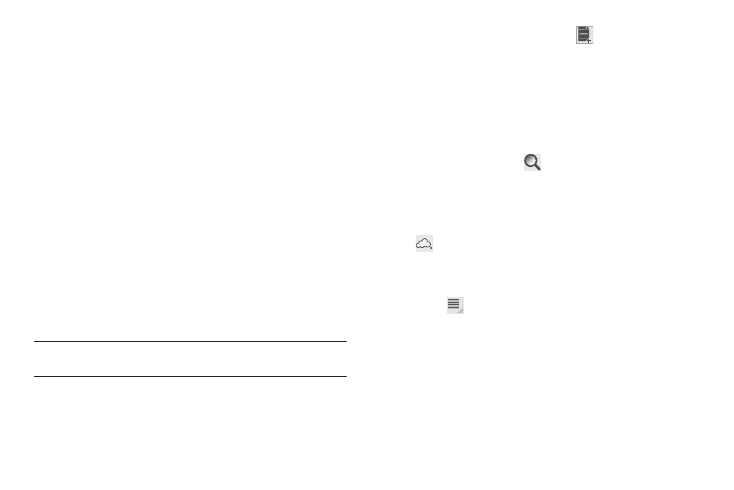
Applications and Widgets 120
2.
Read the License and touch I Accept to continue or Decline
to exit.
The Quickoffice Register your Software screen displays.
3.
Touch the Name field and use the key pad to enter your
name, touch the E-mail Address field and use the keypad to
enter your E-mail address, and then touch Register Now.
– or –
Touch Register Later, if you are not ready to register at this
time.
The Quickoffice screen is displayed.
4.
Touch Local Files to display the folders and files on your
device.
5.
Touch Recent Documents to view the documents you have
recently updated.
Tip: Sweep a folder list to the left or right to display the previous or next level
of folders or files.
6.
To create a new document, touch
New Document,
touch an option, and follow the on-screen instructions.
The following document types are available: Word
Document, Word 97-2003 Document, Excel Workbook,
Excel 97-2003 Workbook, PowerPoint Presentation, and
PowerPoint 97-2003 Presentation.
7.
To find a memo, touch
Search, use the keypad to
enter a key word or phrase to search for, and touch Go on
the keypad to search.
8.
To save your documents to a remote account, touch
Add remote account, touch an account, and sign in.
Touch Learn more about ... to read more about the selected
account.
9.
Touch
Menu for these additional options:
• Create folder: Touch the New folder name field and use the
keypad to name the folder. Touch Create to add the folder to
selected folder.
• Sort: Sort files or folders by Name, Type, Size, or Date.
• Updates: Check for updates for Quickoffice.
• Registration: If you touched Register Later when you signed in,
use this option and touch Register Now.
