Bluetooth, For more information, refer to “bluetooth” on – Samsung GT-P7510MADVZW User Manual
Page 101
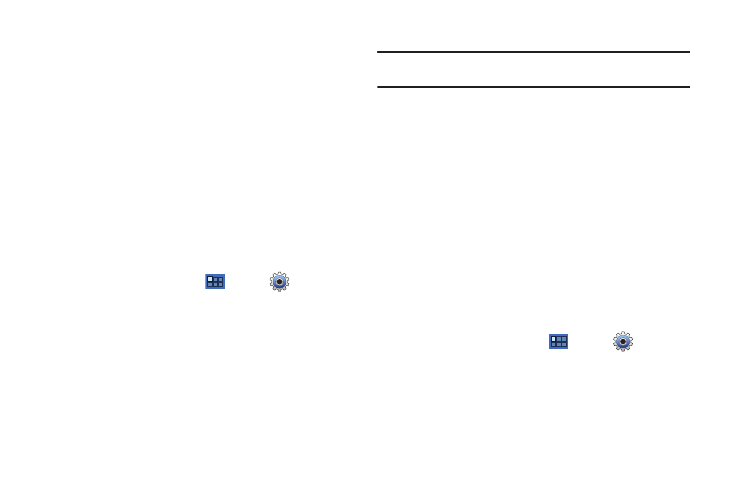
Connections 98
Scanning and Connecting to a Wi-Fi Network
When you turn on Wi-Fi, your device searches for available Wi-Fi
connections, then displays them on screen.
1.
From any screen, sweep your finger downward from the
top to display the Notification Panel.
2.
Touch Wi-Fi to turn Wi-Fi On. Your device automatically
scans for available Wireless Access Points.
3.
When the scan is complete, touch a Wi-Fi network to
connect. If the Wi-Fi network is open, your device
automatically connects. If the Wi-Fi network is secured,
enter the password at the prompt to connect.
Adding a Wi-Fi Network Manually
1.
From a Home screen, touch
Apps
➔
Settings
➔
Wireless and networks
➔
Wi-Fi settings.
2.
Touch Wi-Fi to turn Wi-Fi On.
3.
Touch Add Wi-Fi network, then enter information about the
network:
• Network SSID: Enter the name of the Wi-Fi Wireless Access
Point (WAP).
• Security: Select the type of security used by the WAP.
• Password: If the WAP is secured, enter the password or hex key.
Note: Depending on the Security protocol used by the WAP, additional
network information may be required.
4.
Touch Save to save the settings.
Bluetooth
Bluetooth is a short-range wireless communications technology
for exchanging information over a distance of about 30 feet.
You do not need to line up the devices to send information with
Bluetooth. If the devices are in range, you can exchange
information between them, even if they are in different rooms.
Configuring Bluetooth Settings
Configure your device’s Bluetooth settings. For more information,
refer to “Bluetooth Settings” on page 129.
Turning Bluetooth On or Off
To turn Bluetooth on or off:
1.
From a Home screen, touch
Apps
➔
Settings
➔
Wireless and networks.
2.
Touch Bluetooth to turn Bluetooth on or off. When Bluetooth
is enabled, a green check mark appears next to the field.
