Samsung GT-P7510MADVZW User Manual
Page 76
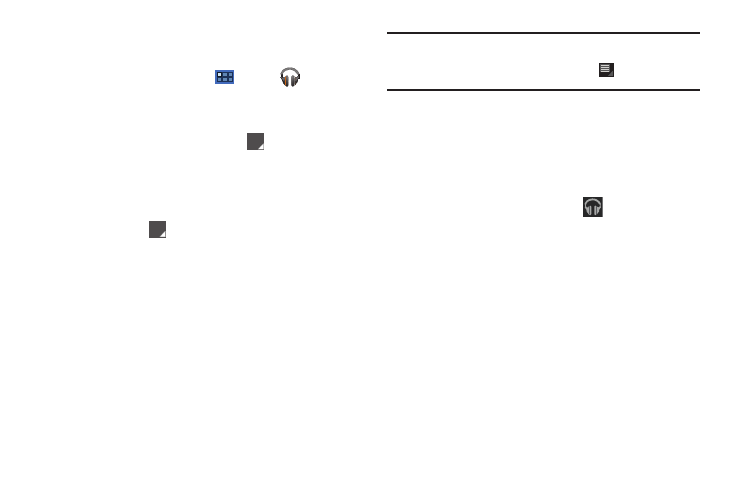
73
Playing Music
To play a song:
1.
From a Home screen, touch
Apps
➔
Music.
2.
Touch a song in your library to listen to it.
– or –
While viewing a list of songs, touch
next to a song and
touch Play.
– or –
While viewing a list of albums, artists, playlists, or genres,
the label area
under an item and touch Play.
The Now playing screen opens and the song you touched
or the first song in the album or playlist starts to play. The
tracks in the current list play in order until you reach the
end of the list (unless you choose a repeat option).
Otherwise, playback stops only if you stop it, even when
you switch applications.
Note: If you navigate away from the Now playing screen in the Music
application, the Now Playing bar appears at the bottom of the screen.
You can use this to control playback or touch
Menu ➔ Hide
now-playing bar.
Displaying the Now Playing Screen
If you navigate away from the Now playing screen, to return to
the Now playing screen from other Music screens:
ᮣ
Touch the name of the current song in the Now Playing bar.
– or –
Touch the Music notification icon
in the System bar,
and in the Status Details opens, touch the song title. You
can also pause and resume playback and skip to the next
or previous song in the panel. For more information, refer
