Section 5: messaging, Types of messages, Gmail – Samsung GT-P7510MADVZW User Manual
Page 51: Types of messages gmail, For more information, refer to
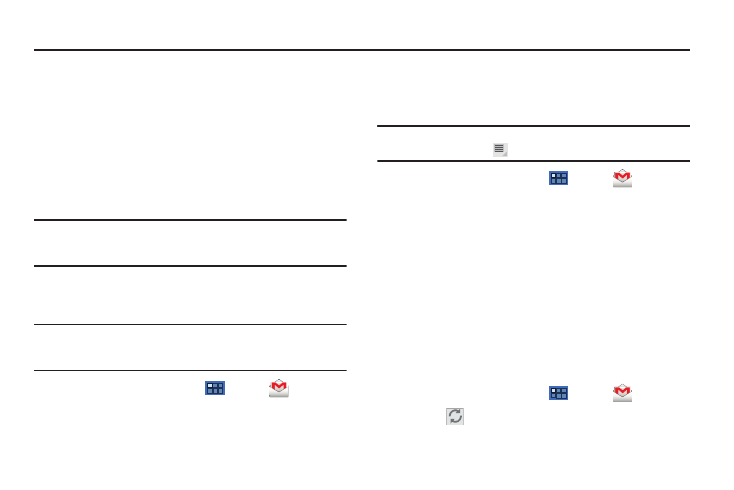
Messaging 48
Section 5: Messaging
This section describes how to send and receive messages and
other features associated with messaging.
Types of Messages
Your device supports these types of messages:
•
Gmail: Send and receive Gmail from your Google account.
•
Email: Send and receive email from your email accounts, including
Corporate Exchange mail.
•
Google Talk: Chat with other Google Talk users.
Note: Your Wi-Fi-only device does NOT support voice calling and messaging
services. Please disregard any “dial” and “message” related menus
because some Gmail options are identically set in all Android devices.
Gmail
Send and receive email with Gmail, Google’s web-based email.
Tip: To set up your Google account on your device use Accounts and sync
settings. For more information, refer to “Accounts and Sync” on
page 140.
ᮣ
From a Home screen, touch
Apps
➔
Gmail.
Setting Up Your Gmail Account
The first time you launch Gmail, your device prompts you to set
up your Google account.
Note: You can use more than one Google account on your device. To add
another account, use
Menu ➔ Settings ➔ Add account option.
1.
From a Home screen, touch
Apps
➔
Gmail.
2.
At the Sign in with your Google Account screen:
• If you do not have a Google account, touch Create account and
follow the prompts to create a new account.
• If you do have a Google account, use the on-screen keypad to enter
your Google Email name and Password, then touch Sign in.
3.
The device communicates with the Google server to set up
your account and synchronize your email. When complete,
your Gmail appears in the Inbox.
Refreshing Your Gmail Account
Refresh your account to update your device from the Gmail
servers.
1.
From a Home screen, touch
Apps
➔
Gmail.
2.
Touch
Refresh in the Application Bar.
