Using xt9 predictive text, Editing text, Using xt9 predictive text editing text – Samsung GT-P7510MADVZW User Manual
Page 40
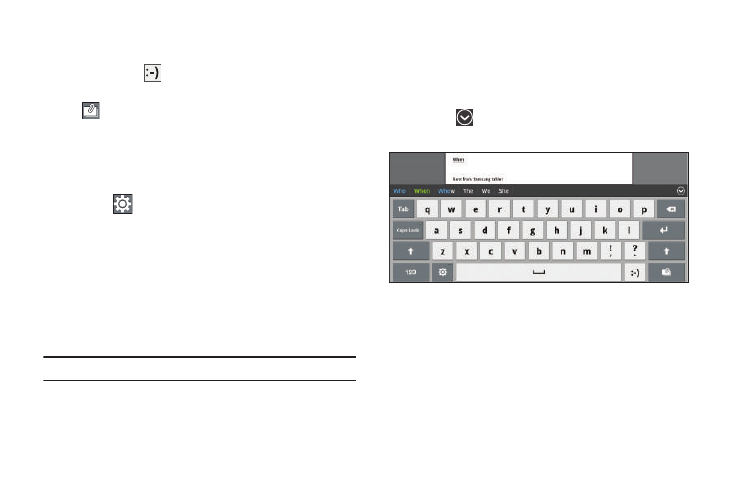
37
Touch and hold the Period key ( . ) to open a small window with a
set of common symbols.
Touch and hold the
Emoticons key to open a small window
with a set of Emoticons.
Touch
to add an attachment from the Gallery.
Using XT9 Predictive Text
XT9 is a predictive text system that has next-letter prediction and
regional error correction, which compensates for users pressing
the wrong keys on QWERTY keyboards.
1.
Touch
Settings at the bottom of the keypad.
The Samsung keypad settings screen displays.
2.
Touch the XT9 field so a green check mark appears next to
the field.
3.
Touch the XT9 advanced settings field to modify XT9
associated settings. For more information, refer to
“Configure Input Methods” on page 145.
Note: The XT9 option is available only when Abc mode has been selected.
4.
Begin typing a word. A list of word options displays. Touch
one of the words to replace the word that has already been
typed.
– or –
Touch
and then touch Add word to register a new
word to XT9.
5.
Continue typing your message. XT9 mode can be used in
portrait or landscape mode.
Editing Text
You can edit the text you enter in text fields by cutting, copying,
or pasting text. These operations can be performed within and
across apps. However, some apps do not support editing some or
all of the text displayed while others may offer their own way to
select text.
