Samsung GT-P7510MADVZW User Manual
Page 65
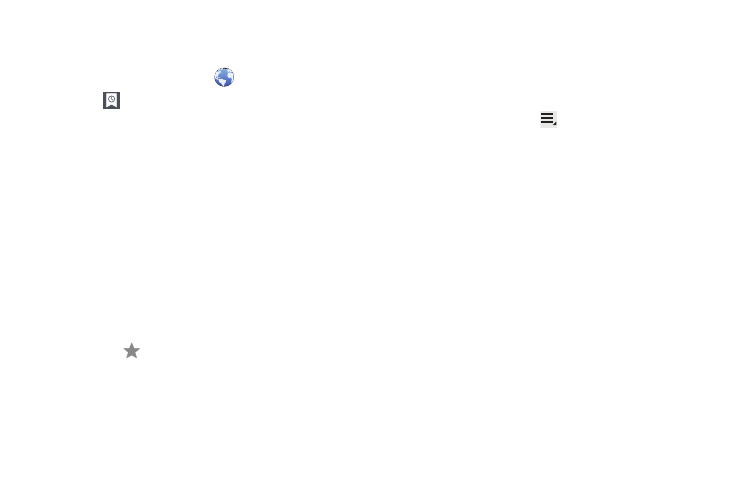
Web and Social Networking 62
Accessing Bookmarks and History
Launch a bookmarked page or reload recent pages.
1.
From the Home screen, touch
Browser.
2.
Touch
Bookmarks and History.
3.
On the Bookmarks tab, use these options:
• Touch a bookmark to load the page.
• Touch and hold on a bookmark for these options:
–
Open: Open the bookmarked page.
–
Open in new tab: Open the linked page in a new window.
–
Edit bookmark: Make changes to the bookmark description.
–
Add shortcut to home: Create a bookmark on the Home screen.
–
Share link: Use Bluetooth, Email, or Gmail to send the link.
–
Copy link URL: Save the link’s URL to the clipboard.
–
Delete bookmark: Remove the bookmark.
–
Set as homepage: Assign the bookmarked link as the home page.
4.
On the History tab, touch Most visited, Today, Yesterday, or
Last 7 days to use these options:
• Touch a page to reload it.
• Touch the
next to a page to bookmark it.
• Touch and hold on a page for these options:
–
Open: Open the webpage.
–
Open in new tab: Launch the webpage in a new window.
–
Add to bookmarks/Delete bookmark: Bookmark the page or
remove the bookmark for this page.
–
Share link: Use Bluetooth, Email, or Gmail to send the link.
–
Copy link URL: Save the link’s URL to the clipboard.
–
Remove from history: Remove the record of this page.
–
Set as homepage: Assign the bookmarked link as the home page.
Browser Menu
While viewing a webpage, touch
Menu for options:
•
New tab: Open the webpage in a new window, under a new tab.
•
New incognito tab: Open the webpage in a new window, under a new
tab, and the pages you view in the new window will not appear in your
browser history or search history. See the on-screen explanation of
going incognito.
•
Find on page: Search for content on the current page.
•
Share page: Use Bluetooth, Email, or Gmail to send the webpage URL.
•
Save page: Save this page. For more information, refer to
•
Page info: View information about the current page, including the URL.
•
Downloads: View and manage recent downloads.
•
Print: Print the current screen or page to a Samsung printer.
•
Settings: Customize the Browser by using the following options:
General
–
Set homepage: View and set the default first page that displays when
you launch the Browser.
–
Sync with Google Chrome: Associate or remove Android bookmarks
with your Google account.
