Primary shortcuts, Ures. for, More information, refer to “primary shortcuts” on – Samsung GT-P7510MADVZW User Manual
Page 24
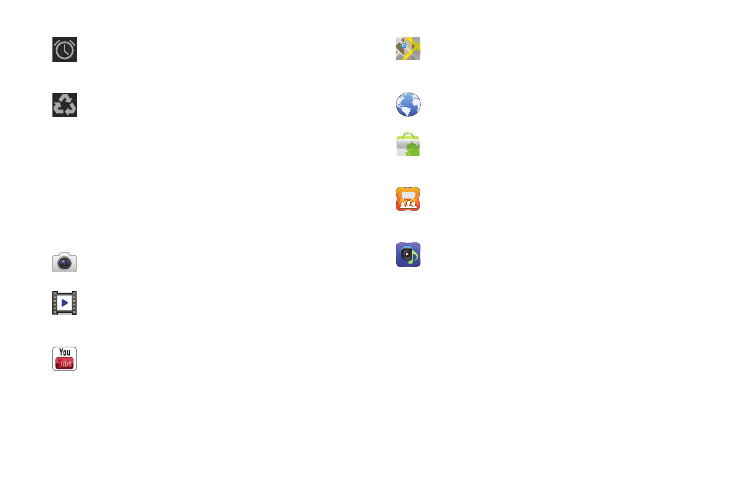
21
Primary Shortcuts
Primary Shortcuts appear at the bottom of the main Home
screen.
Also, when you first turn on your tablet, there are various widgets
on the center Home screen and the Home screens to the left and
right of the center Home screen. For more information, refer to
“Widgets” on page 22.
Alarm Set: Displays when you set an alarm to ring at a
specified time. For more information, refer to “Alarm”
on page 103.
Power Saving Mode: Indicates that your device is
automatically making adjustments to conserve battery
power. For more information, refer to “Power Saving
Mode” on page 134.
Camera: Take photos or record videos. For more
information, refer to “Camera” on page 83.
Video: Play and manage videos stored on an installed
memory card. For more information, refer to “Video”
on page 88.
YouTube: View and upload YouTube videos, right from
your device. For more information, refer to “YouTube”
on page 69.
Maps: Find locations and get directions with Google
maps. For more information, refer to “Maps” on
page 64.
Browser: Access the Internet. For more information,
refer to “Browser” on page 59.
Market: Browse, download, and install Android
applications. For more information, refer to “Market”
on page 112.
Social Hub: Access your social networks, like
Facebook, YouTube, and Twitter, all in one place. For
more information, refer to “Social Hub” on page 121.
Music Hub: The Music Hub lets you purchase and
download songs and albums. For more information,
refer to “Music Hub” on page 81.
