Notifications, Status details, Quick settings – Samsung GT-P7510MADVZW User Manual
Page 21: Notifications status details quick settings
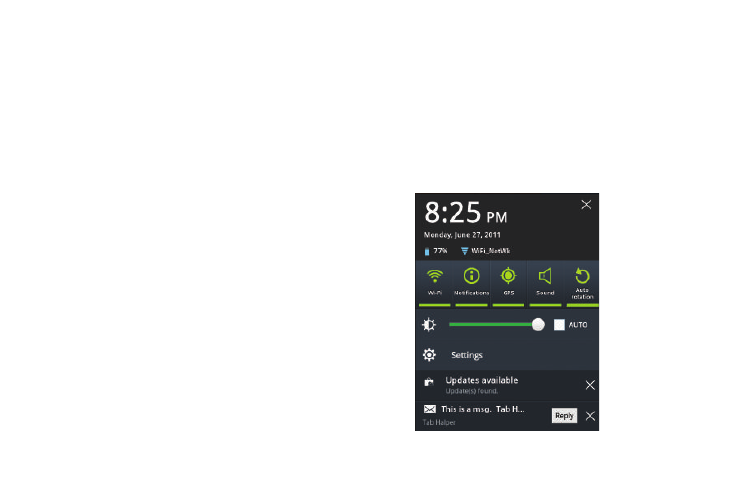
Understanding Your Device 18
Notifications
Notification icons appear in the System Bar, to the left of the Time
when you receive a notification. Notifications indicate the arrival
of Gmail, Email, alarms, calendar events, and so on.
Touch a Notification icon for more detail. For example, touch a
Gmail Notification icon to see who sent the message.
Touch the Time field to open the Notifications list to view all of
your current notifications. Touch a Notification in the list to
display the item. For example, touch a Gmail entry to open the
Gmail application and view the message.
Most apps that send notifications, such as Gmail and Google
Talk, have their own settings, which you can use to configure
whether and how they send notifications, whether they sound a
ringtone, and so on. See the documentation for those apps for
details.
Status Details
To display the current date and time, battery status, and Wi-Fi
connectivity status, open Status Details.
1.
Touch the Time in the Status Bar.
The Status Details displays. If you have any current
notifications, their summaries are listed below the Status
Details. Touch a notification summary to respond to it.
2.
Close the Status Details by touching any other part of the
screen.
Quick Settings
To view and control the most common settings for your tablet, as
well as accessing the complete Settings application, open the
Quick Settings.
1.
Touch the Time in the System bar.
The Quick Settings pop-up displays.
