Samsung GT-P7510MADVZW User Manual
Page 47
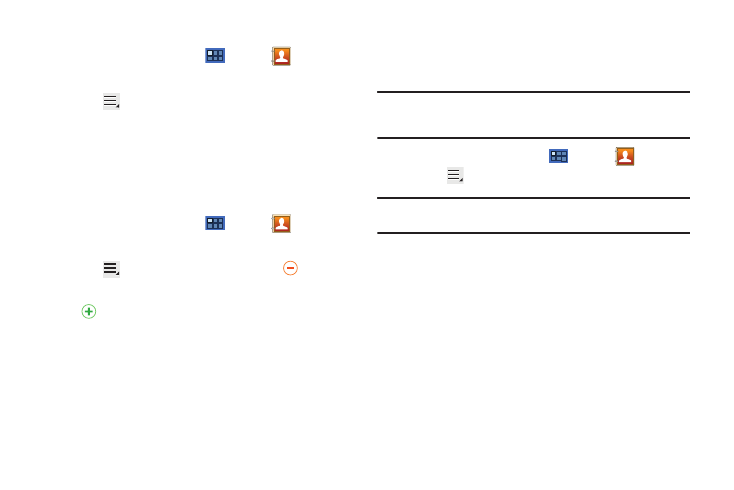
Contacts and Accounts 44
Joining Contacts
1.
From a Home screen, touch
Apps
➔
Contacts.
2.
Touch a contact in the Contacts list to view its information.
3.
Touch
Menu
➔
Join contact, then touch one or more
contacts to link.
4.
Touch Join.
The joined contact’s information is displayed with the
original contact’s information.
Separating Contacts
1.
From a Home screen, touch
Apps
➔
Contacts.
2.
Touch a contact in the Contacts list to view its information.
3.
Touch
Menu
➔
Join contact, then touch
to
separate joined contacts.
A
is displayed instead.
4.
Touch Join.
Sharing Contact Information
You can send a contact’s information by way of Bluetooth to other
Bluetooth devices or in an Email or Gmail as an attachment.
Note: Not all Bluetooth devices accept contacts and not all devices support
transfers of multiple contacts. Check the target device’s
documentation.
1.
From a Home screen, touch
Apps
➔
Contacts.
2.
Touch
Menu
➔
Send namecard via.
Tip: Set up a contact record for yourself to share your information with
others.
3.
Touch the check box next to each contact you want to
choose or touch the Select all check box.
4.
Touch Send.
5.
At the prompt, choose a sending method, then follow the
prompts to send the contact information:
• Bluetooth: For more information, refer to “Bluetooth” on
• Email: For more information, refer to “Email” on page 50.
• Gmail: For more information, refer to “Composing and Sending
