Email, Inbox. for more information, refer to – Samsung GT-P7510MADVZW User Manual
Page 53
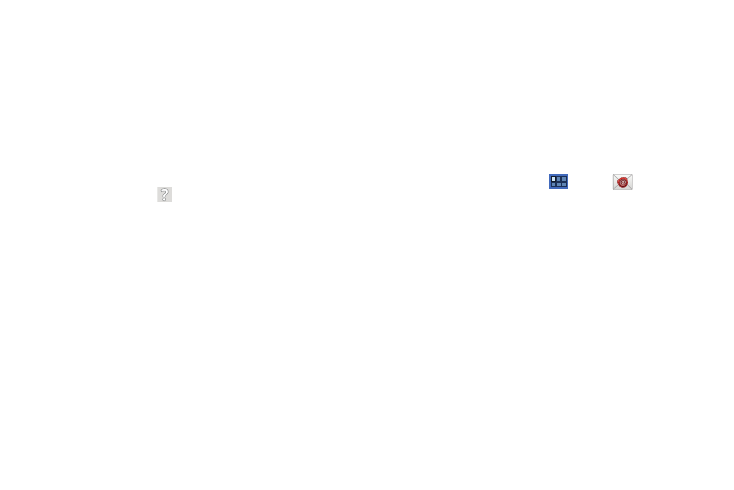
Messaging 50
• Clear search history: Remove previous searches you performed.
• Restore default for “Show pictures”: Restores the default setting
(do not show pictures automatically) for all the people who send you
email, including those whose Show pictures setting you may have
changed when reading messages from them.
(Gmail account settings)
Inbox settings
–
Priority Inbox: This setting is only available if you have configured
Gmail on the web to show Priority Inbox. If available, you can set Priority
Inbox as the conversation list to open when you have new mail, rather
than Inbox. Touch
, in the Application Bar, to display more
infomation.
Sync options
–
Gmail sync for this account is ON/OFF: Indicates whether you have
Gmail synchronization turned on for this account in the Account and
sync settings. Touch to open those settings.
–
Labels to Sync: Choose which labels are synchronized.
–
Auto-download attachments: Download files attached to recent
messages when connected through Wi-Fi.
Notifications
–
Email notifications: When enabled, notifications for new email appear
in the Status Bar.
–
Ringtone: Choose a ringtone for new email notifications.
–
Vibrate: Choose vibration settings for email notifications.
–
Notify once: When enabled, a notification appears in the Status Bar for
new email, not for every new message.
Signature
–
Signature: Create a text signature to add to outgoing messages.
Use Email to view and manage all your email accounts in one
application.
Configuring Email Accounts
1.
From a Home screen, touch
Apps
➔
Email.
2.
At the Set up email screen, enter an Email address and
Password, then touch Next.
3.
Your account’s incoming server settings are different,
depending on the kind of email service for the account. If
you are asked What type of account?, touch the type of
account: POP3 account, IMAP account, or Microsoft
Exchange ActiveSync.
The Server settings screen displays. Enter the required
settings and touch Next. For more information, refer to
“Incoming Server Settings” on page 54.
