Samsung GT-P7510MADVZW User Manual
Page 56
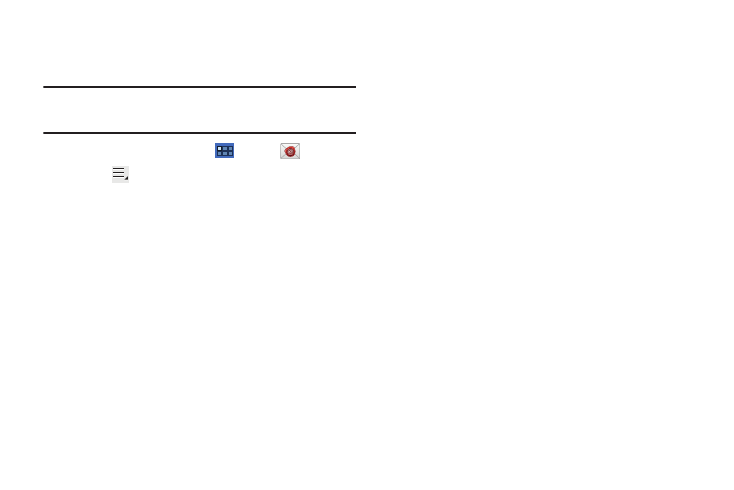
53
Account Settings
Account settings lets you configure handling of email on your
device.
Note: Available settings may depend on the email account and include
setting how much email to synchronize, creating signatures for email
you send, and other handling options.
1.
From a Home screen, touch
Apps
➔
Email.
2.
Touch
Menu
➔
Settings, then touch Email Preferences.
The following options display:
Application Preferences
• Message text size: Set a font size to be used for your emails.
Options are: Tiny, Small, Normal, Large, and Huge.
• Message preview line: Choose a message preview line amount.
Options are: None or 1, 2, or 3 lines.
Touch an email account to display the following settings:
General settings
• Account name: Enter a name to identify this account.
• Signature: Enter a signature to add to email from this account.
• Default account: When enabled, email from your device is
automatically sent from this account.
• Always Cc/Bcc myself: Lets you manage whether your email
address is included in the Cc or Bcc lines.
Exchange ActiveSync settings
• Period to sync Email: Set whether to store All, 1 or 3 days, 1 or 2
weeks, or 1 month of email on the tablet.
• Empty server trash: If available, indicates whether to delete the
contents in the server trash.
• Sync schedule: Set up your peak and off-peak schedule controls,
which determines when your tablet checks the email service for
new email.
• Out of office settings: Lets you set how email is handled for a
defined period of time, while you are unable to check your email.
• Size to retrieve emails: Set the maximum email retrieval size,
which ranges from 0.5 KB to 100 KB or allow All email to be
retrieved.
• Period to sync Calendar: When enabled, events from your account
are synchronized with your device’s Calendar.
• Security options: Set various security options for the account.
• In case of Sync Conflict: Set whether to update the server or your
tablet if there is a conflict of information between them.
Notification settings
• Email notifications: When enabled, the New Email icon appears in
the Status Bar when a new email arrives.
• Select ringtone: Choose a ringtone for email notifications for this
account.
• Vibrate: When enabled, email notifications for this accounts are
accompanied by vibration.
