Samsung SGH-T999ZAATMB User Manual
Page 74
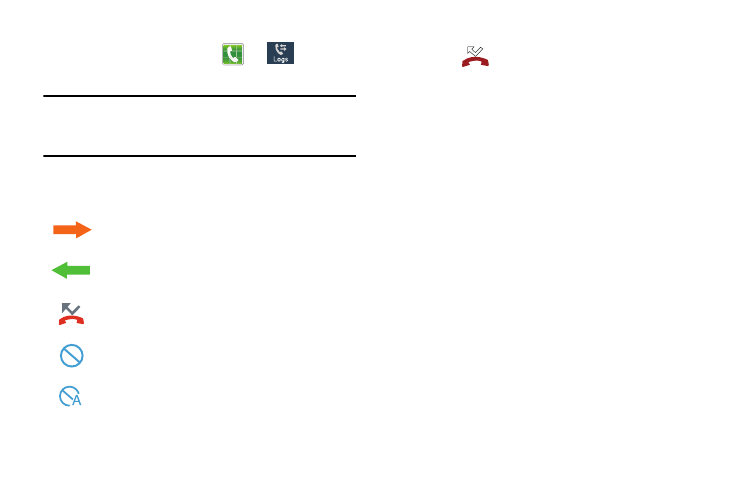
Accessing the Logs Tab
1. From the Home screen, tap
➔
(Logs tab).
2. Tap an entry to view available options.
Note: The Logs tab only records calls that occur while the
phone is turned on. If a call is received while it is turned
off, it will not be included in your calling history.
Each entry contains the phone number (if it is available) and
Contacts entry name (if the number is in your Contacts).
Indicates all outgoing calls made from your device.
Indicates any received calls that were answered.
Indicates a missed call.
Indicates any received calls that were rejected.
Indicates auto rejected calls.
Accessing Call log from The Notifications Area
1. Locate
from the Notifications area of the Status
bar.
2. Tap the Status bar to reveal the Notifications tab, and
then drag the tab to the bottom of the screen to open
the Notifications panel.
3. Tap the Missed call entry to open the Logs screen.
This list provides easy access to redial an entry, or you can
also choose to access two types of history entry lists
depending on how they are touched.
Call logs - Caller Overview
•
Tap a contact entry name or number to reveal the Call options
screen:
• Create contact to save the number if it is not already in your
Contacts.
• View contact to view the Contact details for the current entry.
• Update existing to update an existing Contacts entry with the
current number.
• Call allows you to redial the entry by name or number.
• Send message allows you to create a new text message to the
selected entry.
67
