Samsung SGH-T999ZAATMB User Manual
Page 38
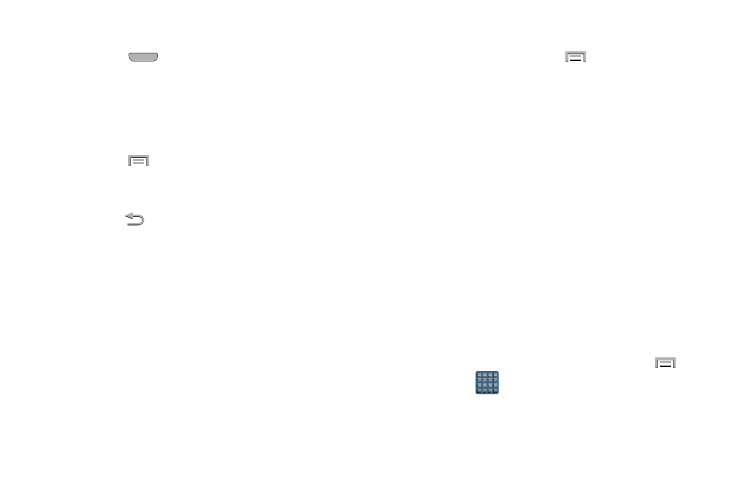
Home Key
The Home key (
) takes you back to your Home screen.
� Press and hold to launch the Recent apps/Task
manager screen. For more information, refer to
“Accessing Recently-Used Apps” on page 152.
Menu Key
The Menu key (
) activates an available menu function
for the current screen or application.
Back Key
The Back key (
) returns you to the previously active
screen. If the on-screen keyboard is currently open, this key
closes the keyboard.
Home Screen Menu Settings
When on the Home screen, press
to reveal the
following menu options:
•
Add apps and widgets allows you to quickly access the Widget
tab where you can then drag a selected widget to an available
area on a selected screen.
•
Create folder allows you to create on-screen folders to help
organize files of application shortcuts.
•
Set wallpaper allows you to assign the current wallpaper for the
Home screen, Lock screen, or Home screen and lock screens.
Choose from Gallery, Live wallpapers, or Wallpapers.
•
Edit page allows you to add or remove extended screens from
your device. You can have up to six extended screens (one Home
screen and six Extended screens).
•
Search displays the Google Search box that you can use to
search for a key term online.
•
Settings provides quick access to the device’s settings menu.
–
The Settings menu can also be accessed by pressing
and
then tapping
➔
Settings
.
31
