Samsung SGH-T999ZAATMB User Manual
Page 250
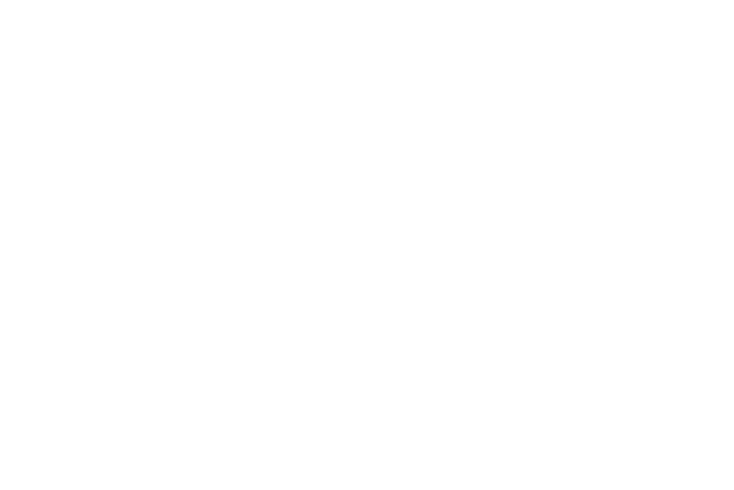
Swipe options
1. From the main Settings page, tap My device tab ➔
Lock screen.
2. Configure one of the following options.
• Multiple widgets allows you to display multiple widgets on
your lock screen. Appears as an options after a lock mode is
enabled.
• Lock screen widgets allows you to lock the widgets that are
displayed on your home screens.
• Shortcuts sets shortcuts to appear at the bottom of the Lock
screen. Touch and slide the slider to the right to turn it on.
• Unlock effect sets the effect you receive when unlocking the
phone. You can select None, Ripple effect, or Light effect.
• Help text shows help information on the Lock screen.
• Wake up in lock screen requires that you say a command to
wake-up your phone.
• Set wake-up command designates your wake-up
commands. Tap Set wake-up command and follow the
on-screen prompts to create a new verbal command.
Using Face Unlock
This feature used facial recognition to unlock your phone.
This feature is less secure than PIN, Pattern, and Password
locks and can be bypassed by someone else who looks
similar to you.
1. From the main Settings page, tap My device tab ➔
Lock screen.
2. Tap Screen lock ➔ Face unlock.
3. Read the on-screen notification and tap Next.
4. From the About Face Unlock screen, tap Set it up ➔
Continue.
5. Follow the on-screen instructions.
6. If your face is not recognized, choose an unlocking
method: Pattern or PIN.
243
