Viewing newly received messages – Samsung SGH-T999ZAATMB User Manual
Page 113
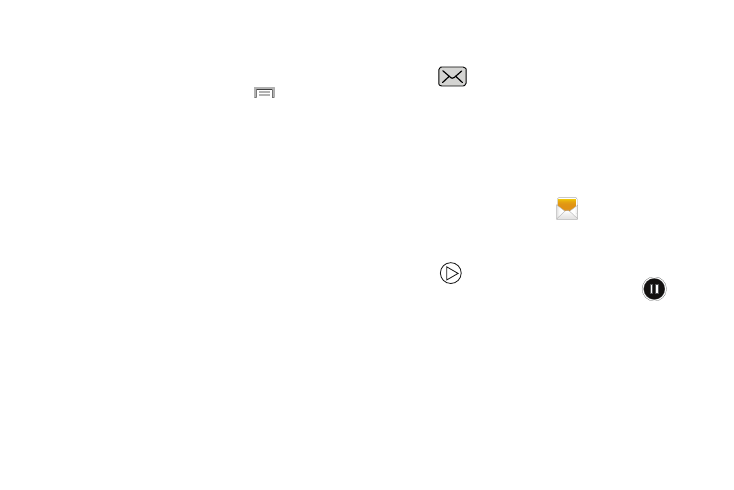
Adding Additional Text
You can copy text such as names, phone numbers, and
events from your Contacts, Calendar, or a Memo.
1. While composing a message, press
➔ Add text.
2. At the Add text screen, select one of the following:
• S Memo: allows you to insert text from an existing S Memo.
• Calendar: allows you to add the name, date, and time of a
calendar event to your message.
• Location: allows you to add an address and the link to the
location on Google Maps.
• Contacts: allows you to add the name and phone number of
any of your contacts to your message.
• Text templates: allows you to add pre-defined phrases and
sentences. For more information, refer to “Text Templates”
The information is added to your message.
Viewing Newly Received Messages
When you receive a message, your phone notifies you by
displaying
within the Notification area at the top left of
your Home screen.
To read a message:
1. Open the Notification Bar and select the message. For
more information, refer to “Notification Bar” on page
– or –
From the Home screen, tap
then tap the new
message to view its contents. The selected message
displays on the screen.
2. Tap
to play a multimedia message.
• To pause playback of the multimedia message, tap
.
3. In a single motion, touch and drag up or down the page
to scroll through the message (if additional pages were
added).
Messages
106
