Samsung SGH-T999ZAATMB User Manual
Page 246
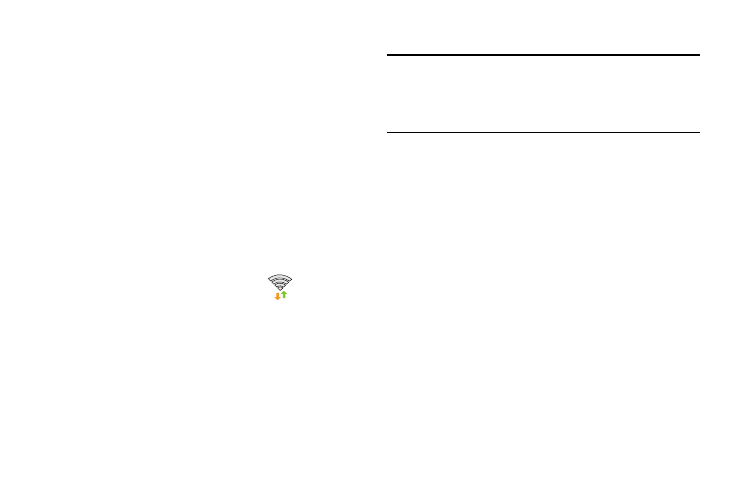
Delete a VPN
1. From the main Settings page, tap Connections tab ➔
More networks ➔ VPN.
2. Touch and hold the VPN that you want to delete.
3. Tap Delete network within the pop-up that opens up.
Wi-Fi Calling
You can configure your device to make and receive calls over
an active Wi-Fi connection. Wi-Fi Calling is an excellent
solution for coverage issues in and around the home or
wherever cellular coverage is limited. Minutes used while
connected to the Wi-Fi network count against available rate
plan minutes.
For more information, refer to “Wi-Fi Calling” on page 58.
1. Ensure that the Wi-Fi connected icon
displays on
the status bar.
2. From the main Settings page, tap Connections tab ➔
More networks.
3. In a single motion touch and slide the Wi-Fi Calling
slider to the right to turn it on.
Wi-Fi Calling Settings
Important! A compatible SIM card must be installed within the
device prior to using this feature. Wi-Fi must first
be active and communicating prior to launching
Wi-Fi Calling.
1. From the main Settings page, tap Connections tab ➔
More networks ➔ Wi-Fi Calling.
2. Tap Connection Preferences and select a preference for
use of the Wi-Fi Calling feature:
• Wi-Fi Preferred: Wi-Fi network is preferred over cellular
network when making calls. Calling requires you to stay in the
Wi-Fi range.
• Cellular Network Preferred: The cellular network is preferred
over a Wi-Fi network when making calls.
• Never use Cellular Network: Use only Wi-Fi for calls. Do not
use Cellular Network, even if available.
3. Tap Help from the main Wi-Fi Calling Settings page to
navigate through either an on-screen tutorial or review
the top 10 Wi-Fi Calling questions.
239
