Using google mail – Samsung SGH-T999ZAATMB User Manual
Page 133
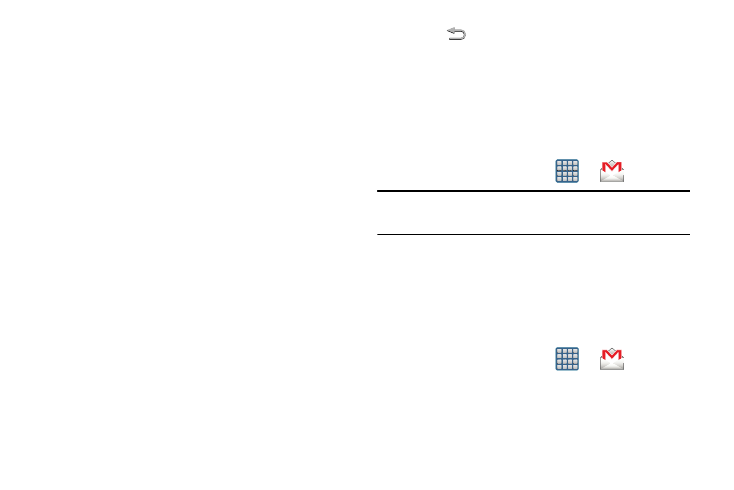
• Empty server trash: allows you to delete your email account’s
trash bin remotely.
• In case of sync conflict allows you to assign the master
source on emails. If there is a conflict with the current email
sync you can assign the server as the main source for all
emails (Server has priority) or assign the phone to be the main
source and update the server accordingly (Device has
priority).
• Security options: allows you to enable several security options
such as: Encryption, Encryption algorithm, Sign, Sign
algorithms, Email encryption cert, Email signing cert, and
Security policy list. These security policies could restrict some
functions from corporate servers.
• Sync Contacts synchronizes the contacts between your device
and the remote exchange server.
• Sync Calendar synchronizes your exchange calendar entries
between your device and the remote exchange server.
• Sync Task synchronizes your exchange tasks entries between
your device and the remote exchange server.
• Exchange server settings provides access to the
Domain\user name, Password, and Exchange server settings.
5. Press
to return to the previous page.
Using Google Mail
Google Mail (Gmail) is Google’s web-based email. When you
first setup the phone, Gmail is configured. Depending on the
synchronization settings, Gmail is automatically synchronized
with your Gmail account.
Signing into Google Mail
1. From the Home screen, tap
➔
(Gmail).
Note: You must sign in to your Gmail account in order to
access features such as Google Mail and Play Store.
2. Tap New if you do not have a Google account.
– or –
Tap Existing if you have a Google account.
The Inbox loads conversations and email.
Opening Gmail
1. From the Home screen, tap
➔
(Gmail).
2. Tap an existing email message.
Messages
126
