S memo – Samsung SGH-T999ZAATMB User Manual
Page 203
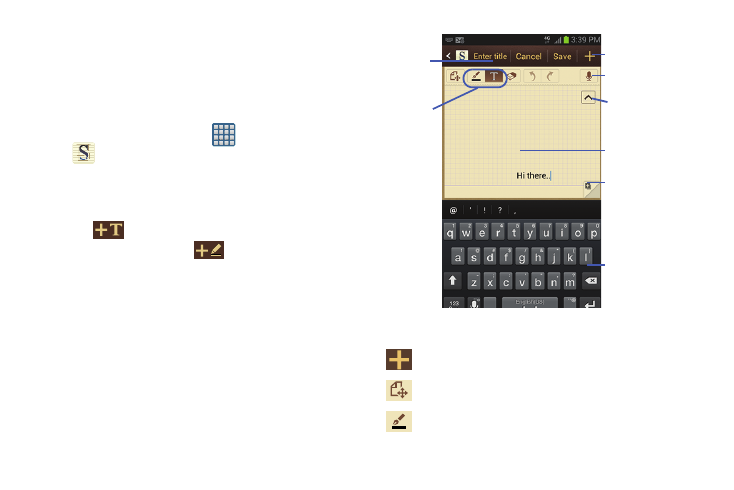
Toolbar
Add Title
Secondary
Toolbar
Writing
Show/Hide
Modes
Secondary
Toolbar
Writing area
Add Page
Keyboard
S Memo
The S Memo application allows you to create memos using
the keypad, your finger, or both. You can add images, voice
recordings, and text all in one place.
Creating a New Memo
1. From the Home screen, tap
(Apps) ➔
(S Memo). The S Memo screen is displayed.
2. Tap an existing Memo to open it then tap the screen to
enter edit mode.
– or –
Tap
to start a new memo in text mode with the
keypad displayed or tap
to start a new memo in
drawing mode using your finger or a compatible
on-screen writing tool. You can change back and forth
in a memo to add text with the keypad and the pen.
The icons that you see displayed on the screen are described
in the following table:
Saves the current memo and creates a new one.
Changes the view mode.
Allows you to add free-format drawing.
Applications and Development
196
