Visual voicemail, Voice recorder, Visual voicemail voice recorder – Samsung SGH-T999ZAATMB User Manual
Page 218
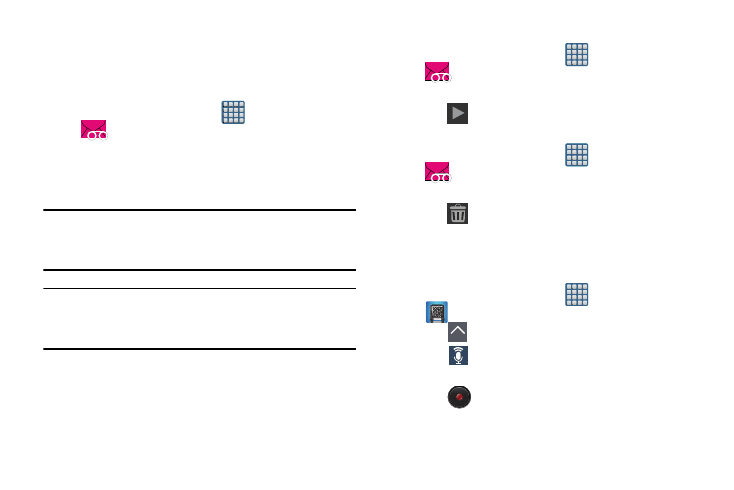
Visual Voicemail
Visual Voicemail enables users to view a list of people who
left a voicemail message, and listen to the any message they
want without being limited to chronological order.
1. From the Home screen, tap
(Apps) ➔
(Visual Voicemail).
2. Read the on-screen information and tap Next.
3. Read the on-screen information and tap Done. A list of
the voicemail messages displays.
Important! If this is your first time to access Visual Voicemail,
you may be prompted to enter a new PIN code and
tap Next to activate Visual Voicemail.
Note: You must subscribe to Visual Voicemail service to use
this feature. Charges may apply. Please contact your
service provider for further details.
4. Tap an on-screen voicemail message to play it back.
To check Visual Voicemail messages:
1. From the Home screen, tap
(Apps) ➔
(Visual Voicemail).
2. Tap the voicemail message you want to play.
To delete Visual Voicemail messages:
3. Tap
(Play).
1. From the Home screen, tap
(Apps) ➔
(Visual Voicemail).
2. Tap the voicemail message you want to delete.
3. Tap
(Delete) ➔ OK.
Voice Recorder
The Voice Recorder allows you to record an audio file up to
one minute long and then immediately send it as a message.
1. From the Home screen, tap
(Apps) ➔
(Voice Recorder).
2. Tap
(List) to display a list of current recordings.
3. Tap
(Recording quality) to adjust the recording
quality. Choose from: Normal or High quality recording.
4. Tap
(Record) to record an audio file.
211
