Using the samsung keyboard – Samsung SGH-T999ZAATMB User Manual
Page 82
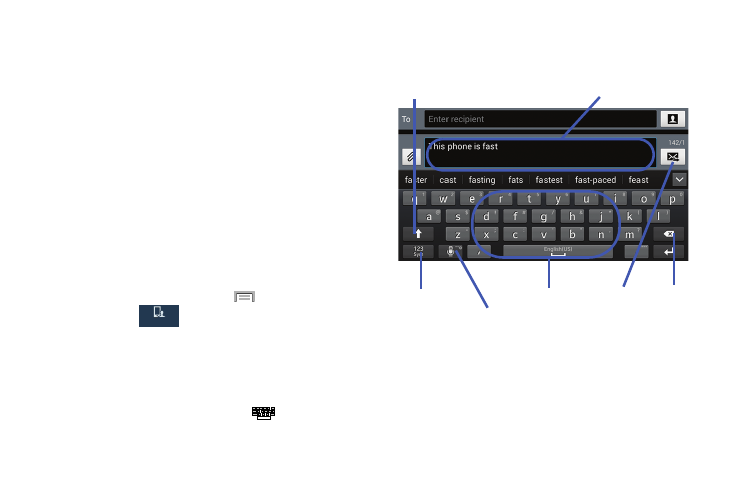
Using the Samsung Keyboard
This QWERTY keyboard can be used to enter text in either a
Portrait or landscape orientation. The only difference
between the two orientations are the sizes of the keys.
From a screen where you enter text, rotate your phone
counterclockwise to a landscape orientation. The on-screen
QWERTY keyboard displays.
The Samsung Keyboard
This device has a built-in, QWERTY keypad (portrait mode) or
keyboard (landscape mode). Using the QWERTY keypad/
keyboard, you can type letter, numbers, punctuation, and
other characters.
To use the Samsung keyboard you must first configure the
settings to default to the Samsung keyboard.
1. From the Home screen, press
and then tap
Settings ➔
My device
My device
(My device tab) ➔ Language and
input ➔ Default ➔ Samsung keyboard.
– or –
From a screen where you can enter text, in a single
motion, touch and drag the Status bar down to the
bottom of the screen, then select
(Select input
method) ➔ Samsung keyboard.
2. The virtual keyboard is then assigned to the Samsung
keyboard configuration for all subsequent text input.
Shift key
Text input field
Input Mode
Current Mode
Send
Delete
Indicator Input Options
/Settings
For detailed information about the Samsung Keyboard
settings, see “Samsung Keyboard Settings” on page 266.
For detailed information about using Predictive Text, see
“Predictive Text - Advanced Settings” on page 268.
75
