Samsung SGH-T999ZAATMB User Manual
Page 219
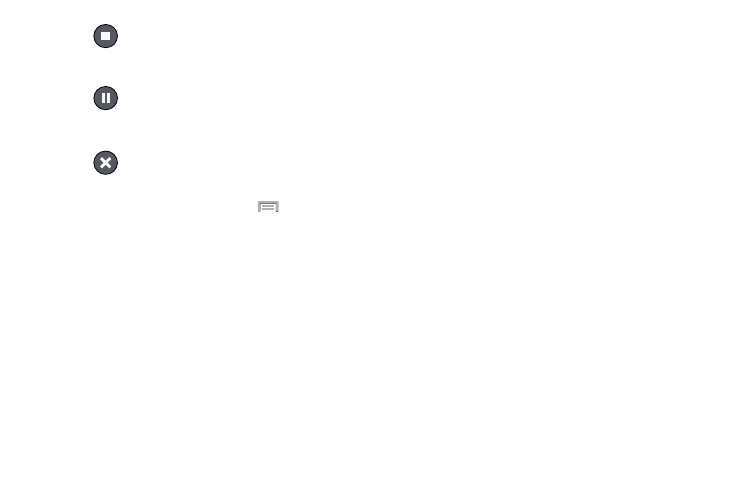
5. Tap
(Stop) to stop recording. The file
automatically saves to the Voice list.
– or –
Tap (Pause) to pause the recording of an audio
file.
– or –
Tap
(Cancel) to cancel the recording of an audio
file.
6. From the Recorded files page, press
and then
select one of the following:
• Share via and select a method in which to share this audio file.
Selections are: Add to Dropbox, Bluetooth, ChatON, Drive,
Email, Gmail, Messages, or Wi-Fi Direct. Refer to each specific
section, depending on the method you selected to send this
voice recording.
• Delete: allows you to delete 1 or more voice recordings. Tap
the recordings to delete and tap Delete.
• Settings: the following settings are available:
–
Storage: allows you to choose where your recordings will be
saved. Select between Device or memory card.
–
Recording quality: allows you to set the recording quality to
High or Normal.
–
Limit for multimedia messages: allows you to select On or
Off. If you Limit for MMS by selecting On, you will be assured
that the recording can be sent in a message.
–
Contextual filename: (requires GPS tagging) allows you to
adjust the filename based on contextual information such as
your current GPS location.
–
Default name: allows you to choose the name prefix for your
recordings. For example, if your Default name is Voice, your
recordings would be named Voice 001, Voice 002, Voice 003,
etc.
–
Noise reduction: allows you to activate/deactivate background
noise suppression.
–
Recording volume: allows you to assign the ambient noise
quality of your current location so the device can better detect
audio. Choose from High or Low.
–
Skip interval: allows you to assign a skip length.
• End: allows you to exit the application.
Applications and Development
212
