Samsung SGH-T999ZAATMB User Manual
Page 199
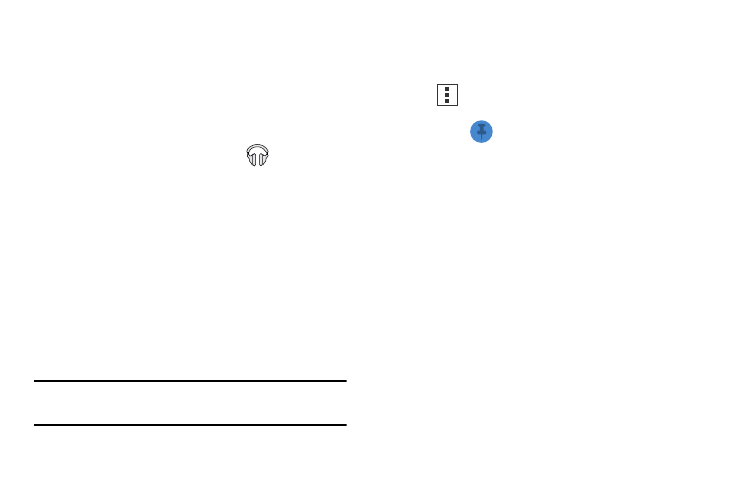
Displaying the Now Playing Screen
If you navigate away from the Now playing screen, to return
to the Now playing screen from other Music screens:
� Tap the name of the current song in the Now Playing
bar.
– or –
In a single motion, touch and drag
(Music
notification icon) down from the Status bar and tap the
song title from the Notifications area. You can also
pause and resume playback and skip to the next song
in the panel. For more information, refer to
“Notification Bar” on page 32.
Making Online Music Available Offline
In addition to playing the music that you add to your online
library, you can play music stored on your device’s internal
storage. Then you can listen to music when you have no
Internet connection. To do this, make some of your online
music available offline.
Tip: You can also copy music directly from your computer to
your device.
To make your online music available offline on your device:
1. From within the Play Music application, change your
library view to Albums, Artists, or playlists.
2. Tap
and then select Keep on device to make
available offline.
A blue pin
indicates that the item is already
available offline.
Darker pins appear next to the items you can make
available offline. A bar at the bottom of the screen
shows how much space is available on your device for
music and other files.
Dim blue pins indicate songs or albums that you copied
directly from a computer to your device.
3. Tap the dark pin next to each item you want to make
available offline or tap a blue pin to stop making it
available offline. You can switch to other views of your
library to make other kinds of items available offline as
well.
4. Tap Done in the bar at the bottom of the screen. The
Music application starts downloading the items to your
device.
Applications and Development
192
