Accessory, Accessibility settings – Samsung SGH-T999ZAATMB User Manual
Page 271
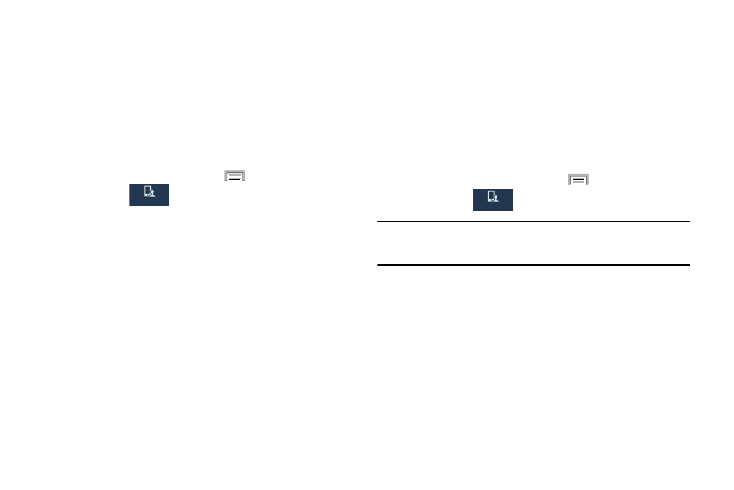
• Turn off haptic feedback: allows you to turn off vibration when
you tap or touch the screen.
4. Tap Learn about Power saving to learn about various
ways to conserve battery power.
Accessory
This menu allows you to assign external speakers when the
device is docked.
1. From the Home screen, press
and then tap
Settings ➔
My device
My device
(My device tab) ➔ Accessory.
2. Tap Dock sound to play sounds when inserting or
removing the phone from the dock.
3. Tap Audio output mode to use the external dock
speakers when the phone is docked.
4. Tap Desk home screen display if you wish to show the
desk home screen when the device is docked.
5. Tap Audio output to set your Audio output to Stereo or
Surround.
Accessibility Settings
This service lets you enable and disable downloaded
accessibility applications that aid in navigating your Android
device, such as TalkBack (uses synthesized speech to
describe the results of actions), KickBack (provides haptic
feedback for actions), and SoundBack (plays sounds for
various actions). Also lets you enable use of the power key to
end calls.
1. From the Home screen, press
and then tap
Settings ➔
My device
My device
(My device tab) ➔ Accessibility.
Note: Initially, it might be necessary to download accessibility
applications from the Play Store.
2. Select the Auto rotate screen field to activate this
feature which automatically rotates an available
screen.
3. Tap Screen timeout to timeout the accessibility feature
after a defined amount of time.
4. Tap Lock automatically to lock the screen automatically
after a selected amount of time.
Changing Your Settings
264
