Samsung SGH-T999ZAATMB User Manual
Page 274
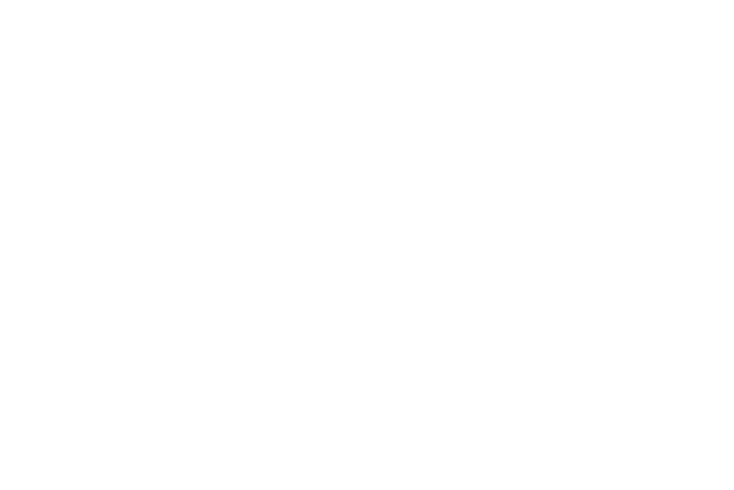
• Predictive text enables predictive text entry mode. This must
be enabled to gain access to the advanced settings. Touch and
hold to access the advanced settings.
• Auto replacement automatically completes or replaces the
current word with the most probable word match after tapping
the space bar or entering a punctuation mark.
• Auto capitalization automatically capitalizes the first letter of
the first word in each sentence (standard English style).
• Auto spacing automatically inserts space between words.
• Auto punctuate automatically inserts a full stop in a sentence
by tapping the space bar twice when using the on-screen
QWERTY keyboard.
• Keyboard swipe: allows you to combine the Samsung
keyboard with an additional input method choose from:
–
None leaves text input as only via the on-screen keyboard.
–
T9 Trace like using Swipe, allows you to enter text by sliding
your fingers across the on-screen keyboard. This feature is
optimized for use with the on-screen QWERTY keyboard.
–
Cursor control when enabled, allows you to control your
on-screen cursor by moving your finger across the keyboard.
• Key-tap feedback provides feedback functions to be enabled
such as:
–
Sound enables auditory feedback when you tap an
on-screen key.
–
Vibration enables vibration feedback when you tap an
on-screen key.
–
Character preview provides an automatic preview of the
current character selection within the text string. This is helpful
when multiple characters are available within one key.
• More settings provides access to additional settings.
–
Tutorial launches a brief on-screen help tutorial covering the
main concepts related to the Samsung keyboard.
• Reset settings resets the keyboard settings back to their original
configuration.
267
