Home screen mode – Samsung SGH-T999ZAATMB User Manual
Page 260
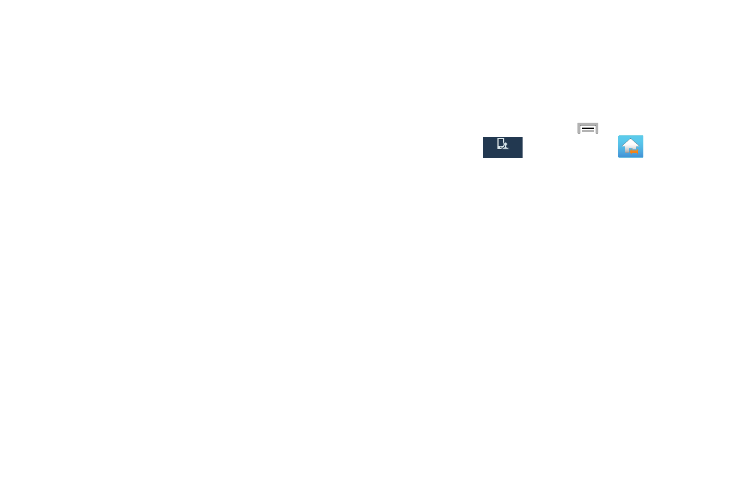
6. Tap Auto haptic to enable the ability of the device to
vibrate automatically in response to sounds of
downloadable apps.
Samsung Keyboard
These options are used when you use the on-screen keypad.
1. From the main Settings page, tap My device tab ➔
Sound.
2. Tap Key-tap sound to activate a tone when you use
on-screen keys. A check mark displayed next to this
features indicates active status.
3. Tap Key-tap vibration to activate the a vibration when
you press on-screen keys. A check mark displayed
next to the feature indicates this feature is active.
Audio Output
This sound feature configures the audio output.
1. From the main Settings page, tap My device tab ➔
Sound ➔ Audio output.
2. Choose from either Stereo or Surround.
Home Screen Mode
This application allows you to set your display to the
conventional layout of Standard mode or provide an easier
user experience for the first-time smartphone users using
Easy mode.
1. From the Home screen, press
and then tap
Settings ➔
My device
My device
(My device tab) ➔
(Home
screen mode).
2. Select one of the following options:
• Standard mode: provides conventional layout for the apps and
widgets on your home screens.
• Easy mode: provides easier user experience for first-time
smartphone users on the home screens.
3. Tap Apply and give your device a few seconds to
update the device with the new look and feel.
253
