Restarting the device, Locking and unlocking the device – Samsung SGH-T999ZAATMB User Manual
Page 23
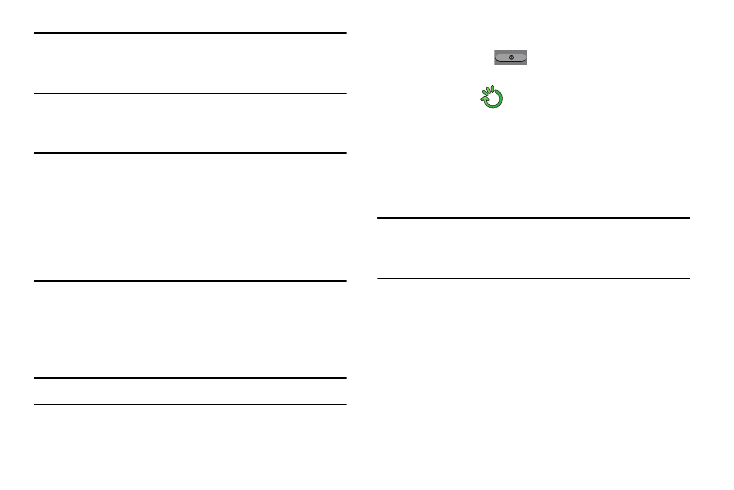
Note: This software collects only diagnostic data from your
device so that T-Mobile technicians can better
troubleshoot issues with your device.
5. Select either More Info.. (to read additional information)
or Close to close the message screen.
Important! Selecting Close only closes the current description
screen and does not disable data collection.
To disable data collection, go to Settings ➔
Accounts tab ➔ Backup and reset ➔ Collect
diagnostics and turn off the Allow Diagnostics
feature. For more information, refer to “Collect
Diagnostics” on page 279.
6. When prompted with the Dropbox activation screen,
you can choose to either: Create a new dropbox
account, I already have an account, Disclaimer, or tap
No thanks to continue.
Note: For more information, refer to “Dropbox” on page 164.
7. Go through the on-screen tutorial.
Restarting the Device
1. Press and hold
(Power/End) until the Device
options screen appears.
2. Tap Restart (
).
Locking and Unlocking the Device
By default, the device screen locks when the backlight turns
off.
� Place your finger on the screen and swipe the glass in
any of the directions shown unlock the device.
Note: You can choose to configure lock settings to prevent
unauthorized use of your device. For more information,
refer to “Security” on page 280.
Getting Started
16
