Samsung SGH-T999ZAATMB User Manual
Page 169
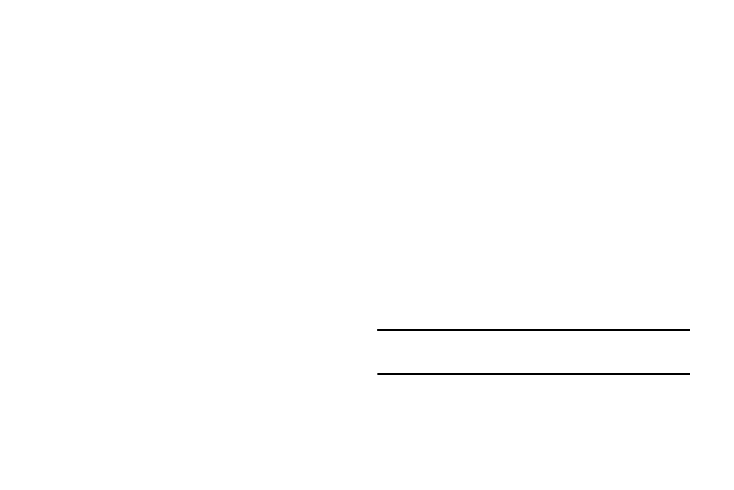
To assign DST settings:
1. Locate a desired city from the World clock list.
2. Touch and hold a city and select DST settings.
3. Select a DST setting (Automatic, Off, or 1 hour).
If Daylight Savings Time is selected, a sun symbol
appears next to the World Clock city listing.
Stopwatch
This feature allows you to capture elapsed time while letting the
stopwatch keep running.
1. From within the Clock application, tap Stopwatch tab.
2. Tap Start to start the stopwatch counter.
3. Tap Lap to begin the lap time counter.
4. Tap Stop to stop the counter.
5. Tap Restart to restart the lap counter. You can have
multiple lap times.
6. Tap Reset to reset the counter.
Setting a Timer
1. From within the Clock application, tap Timer tab.
2. Tap the Hours, Minutes, or Seconds field and use the
on-screen keypad to enter the hour, minute, or
seconds. The timer plays an alarm at the end of the
countdown.
3. Tap Start to start the timer.
4. Tap Stop to stop the timer or Reset to reset the timer
and start over.
5. Tap Restart to resume the timer counter.
Configuring a Desk Clock
This feature lets you activate an on-screen clock that can be
viewed when the device is docked.
1. From within the Clock application, tap Desk clock tab.
The default Desk clock is displayed.
Note: You might have to scroll across the tabs to locate the
Desk clock tab at the far right.
Applications and Development
162
