Samsung SGH-T999ZAATMB User Manual
Page 162
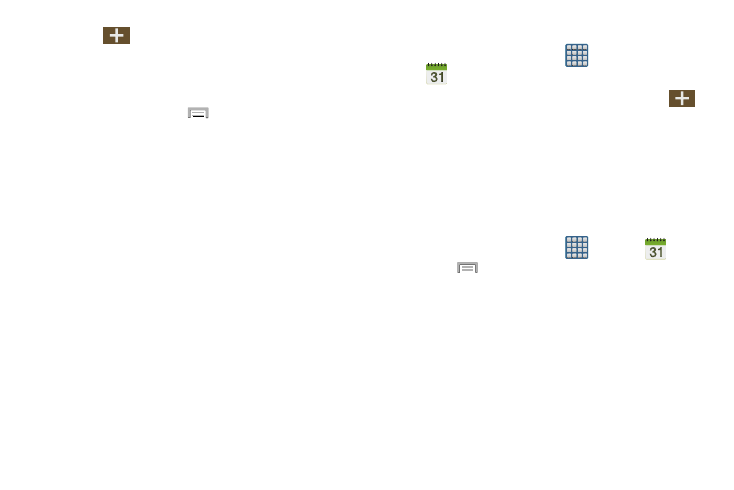
2. Tap
(Create event) to create a new Calendar
event.
– or –
Tap Today to display the current date indicated by a
blue box, then press
and select one of the
following options:
• Go to: displays a specific date.
• Delete: allows you to delete All events, All events before today,
or an individual event.
• Search: allows you to search within your current events.
• Sync: allows you to synchronize and update your current
events.
• Calendars: synchronizes your current calendar events with
your available accounts (such as Gmail, Microsoft Exchange
ActiveSync, etc..).
• Settings: displays a list of configurable settings.
Creating a Calendar Event
1. From the Home screen, tap
(Apps) ➔
(Calendar).
2. Within the Year, Month, Week, and Day tabs, tap
(Create event).
Calendar Settings
Using the Calendar settings you can select the day with
which you want the calendar to begin. You also select how
you want to view the calendar, by Month, Week, or Day or
determine how to manage events, notifications, sounds, and
defaults reminders.
1. From the Home screen, tap
(Apps) ➔
.
2. Press
➔ Settings.
3. Tap View styles and select an option.
• Tap Month view styles and select an option.
• Tap Week view and select a type.
4. Tap First day of week and select either Locale default,
Saturday, Sunday or Monday.
5. Tap Hide declined events to activate this option. A check
mark indicates selection.
155
