Using the camera – Samsung SGH-T999ZAATMB User Manual
Page 136
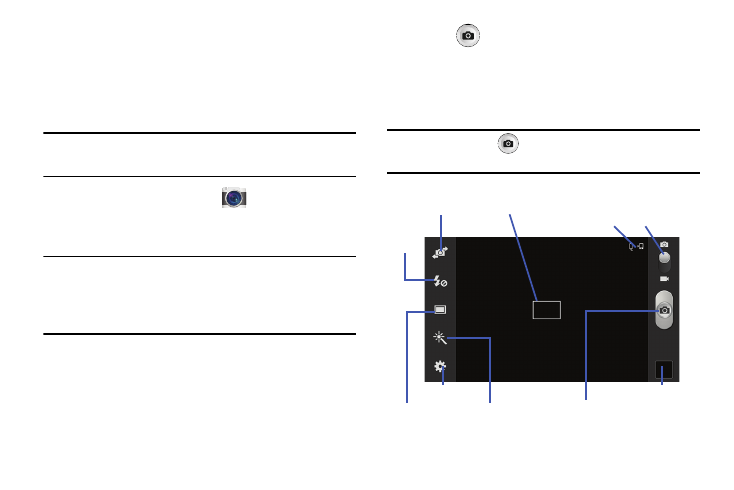
Using the Camera
Taking Photos
Taking pictures with your device’s built-in camera is as
simple as choosing a subject, pointing the camera, then
pressing the camera key.
Note: When taking a photo in direct sunlight or in bright
conditions, shadows may appear on the photo.
1. From the Home screen, tap
(Camera).
2. Using the device’s main display screen as a viewfinder,
adjust the image by aiming the camera at the subject.
Note: Use either the Up and Down volume keys or spread/
pinch the screen to zoom in or out. For more
information, refer to “Navigating Through the Screens”
on page 39.
3. If desired, before taking the photo, use the left area of
the screen to access various camera options and
settings.
4. You can also tap the screen to move the focus to a
desired area of interest.
5. Press
(Camera) until the shutter sounds. (The
picture is automatically stored within your designated
storage location (page 128). If no microSD is installed,
all pictures are stored on the Device.) For more
information, refer to “Camera Options” on page 130.
Note: Touch and hold
to take a burst shot. These are
saved using a Fine image quality.
Self-portrait Focus area
Camera/Camcorder
mode
Storage/Charge
Flash
Settings
Image viewer
Shooting
mode
button
Effects
Camera/Camcorder
129
