Voice control, Add account, Voice control add account – Samsung SGH-T999ZAATMB User Manual
Page 282
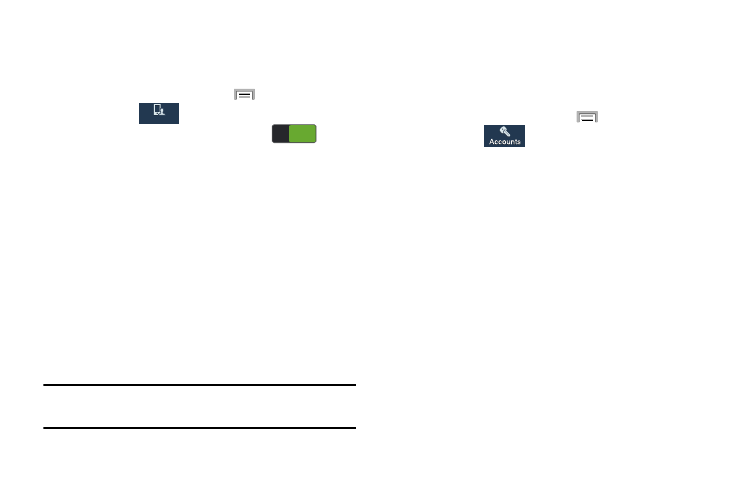
Voice control
The Voice control settings allow you to set up voice
commands to control your device.
1. From the Home screen, press
and then tap
Settings ➔
My device
My device
(My device tab) ➔ Voice control.
2. Verify the feature is active by tapping
at the
top of your screen to activate Voice control.
3. The following options are available. Tap an option to
create a checkmark and activate the feature.
• Incoming calls: allows you to answer or reject calls using the
commands Answer and Reject.
• Alarm: allows you to stop or snooze an alarm by using the
commands Stop and Snooze.
• Camera: allows you to take pictures using the voice
commands Smile, Cheese, Capture, or Shoot.
• Music: allows you to control your Music player using the voice
commands Next, Previous, Pause, Play, Volume Up, and
Volume Down.
Note: If you set the alert type for calls or alarms to vibration,
voice control will not be available.
Add Account
This menu allows you to set up, manage, and synchronize
accounts, including your Google and email accounts.
Adding an Account
1. From the Home screen, press
and then tap
Settings ➔
(Accounts tab).
2. Navigate to the My accounts area and then tap Add
account and select one of the account types.
3. Use the keyboard and follow the prompts to enter your
credentials and set up the account.
4. A green circle will appear next to the account type once
you have created an account. Your email account will
also be displayed in the Accounts section of the main
Settings menu.
275
ON
ON
