Samsung SGH-T999ZAATMB User Manual
Page 134
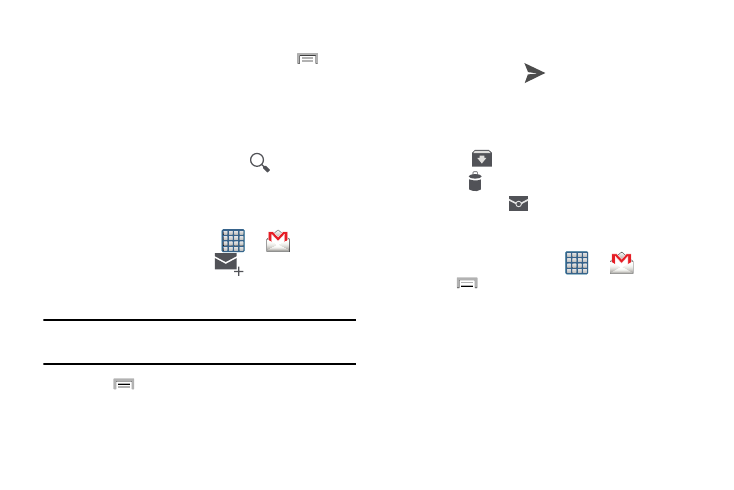
Refreshing Gmail Mail
� From within the Gmail message list, press
and
tap Refresh at the bottom of the screen to refresh the
screen, send and receive new emails, and synchronize
your email with the Gmail account.
Other Gmail Options
� From the main Gmail screen, tap
(Search) at the
bottom of the screen to search through your Gmail
messages.
Composing a Gmail Message
1. From the Home screen, tap
➔
(Gmail).
2. From the Gmail Inbox, tap
(Compose) at the
bottom of the screen to create a new message.
3. Enter the recipients Email address in the To field.
Tip: Separate multiple recipient email addresses with a
comma.
4. Press
and select Add Cc/Bcc to add a carbon or
blind copy.
5. Enter the subject of this message in the Subject field.
6. Tap the Compose email field and begin composing your
message.
7. Once complete tap
(Send).
Viewing a Gmail Message
� From the Gmail Inbox, tap a message to view the
following options located at the bottom of the screen:
• Archive
: archives the selected Email.
• Delete
: deletes the currently selected Email.
• Mark as Unread
: tags the current message as unread
and returns you to the Google Mail Inbox.
Creating an Additional Gmail Account
1. From the Home screen, tap
➔
(Gmail).
2. Press
and then tap Settings ➔ ADD ACCOUNT and
follow the same steps as referenced in the previous
section. For more information, refer to “Signing into
127
