Contacts, Downloads, Contacts downloads – Samsung SGH-T999ZAATMB User Manual
Page 170
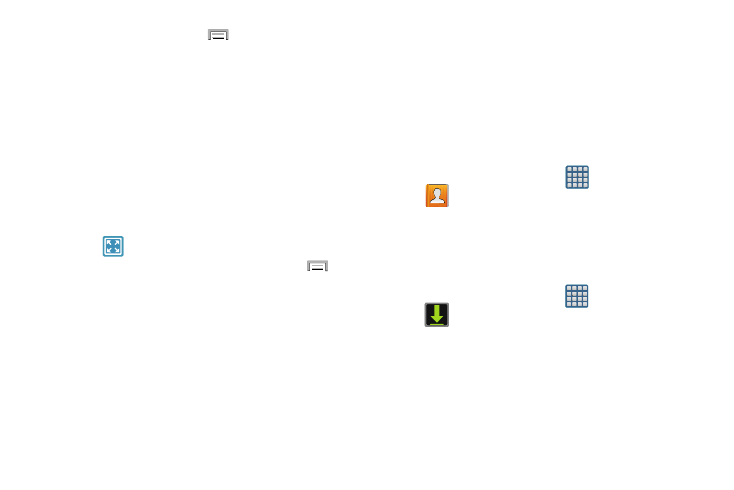
2. To make changes, press
and then tap Settings.
The following options are displayed while in full-screen
mode:
• Calendar: when this is checked, the calendar is displayed. Tap
to uncheck.
• Weather: when this is activated, the location, temperature, and
weather condition is displayed. Touch and slide the slider to the
right to turn it on.
• Dock: allows you to set your Dock settings such as Dock
sound, Audio output mode, Desk home screen display, and
Audio output.
3. Tap
to display the Desk clock in full-screen mode.
4. To make changes in full screen mode, press
and
then tap:
• Edit shortcuts: allows you to edit the shortcuts shown at the
bottom of full screen mode.
• Hide/Show shortcuts: allows you to hide or view the current
on-screen shortcuts located along the bottom of the full screen
mode.
• Settings: provides access to the Desk clock settings menu
from where you can alter the following: Hide status bar,
Wallpaper, Calendar, Weather, and Dock.
• Date and time: provides access to the Date and time menu.
Contacts
The default storage location for saving phone numbers to
your Contacts List is your phone’s built-in memory.
� From the Home screen, tap
(Apps) ➔
(Contacts).
For more information, refer to “Contacts List” on page 80.
Downloads
Provides quick access to tabs containing a list of your current
downloaded files (Internet and Other).
1. From the Home screen, tap
(Apps) ➔
(Downloads).
2. Place a checkmark on an available file to select it.
3. Choose an available action such as Share, Delete, Sort
by size/date, or Clear list.
163
