Language and input settings – Samsung SGH-T999ZAATMB User Manual
Page 273
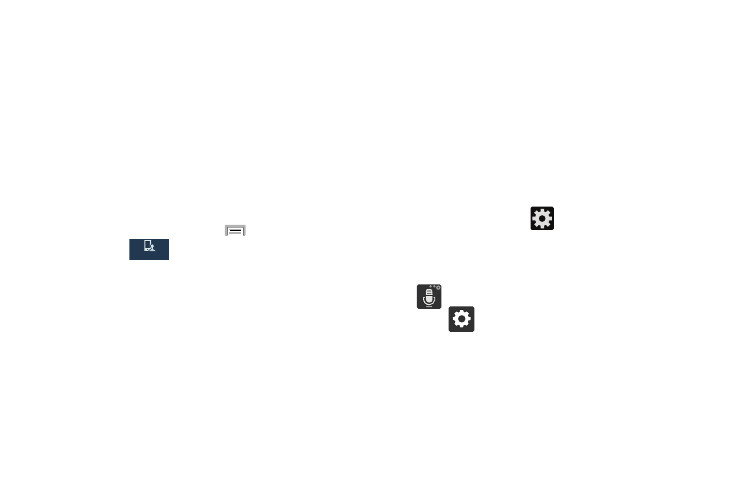
16. Tap the Turn off all sounds field to mute every sound
made by the device during taps, selections,
notifications, etc..
17. Tap the Press and hold delay field to select a time
interval for this action. Choose from: Short, Medium, or
Long.
Language and Input Settings
This setting allows you to configure the language in which to
display the menus. You can also set on-screen keyboard
options.
� From the Home screen, press
and then tap
Settings ➔
My
My
device
device
My device
My device
(My device tab) ➔ Language and
input.
Language Settings
To set the language that the menus display on the phone:
1. From the main Settings page, tap My device tab ➔
Language and input ➔ Language.
2. Select a language and region from the list.
Choose Input Method
1. From the main Settings page, tap My device tab ➔
Language and input ➔ Default.
2. Select an input method.
– or –
Tap Select input methods to alter/modify the available
input methods.
Samsung Keyboard Settings
1. From the main Settings page, tap My device tab ➔
Language and input ➔
(adjacent to the Samsung
keyboard field).
– or –
From within an active text entry screen, touch and hold
(Input Methods), drag across the icons, and
select
(Settings) to reveal the Samsung keyboard
settings screen.
2. Set any of the following options:
• Input languages sets the input language. Tap a language from
the available list. The keyboard is updated to the selected
language.
Changing Your Settings
266
