Message options – Samsung SGH-T999ZAATMB User Manual
Page 110
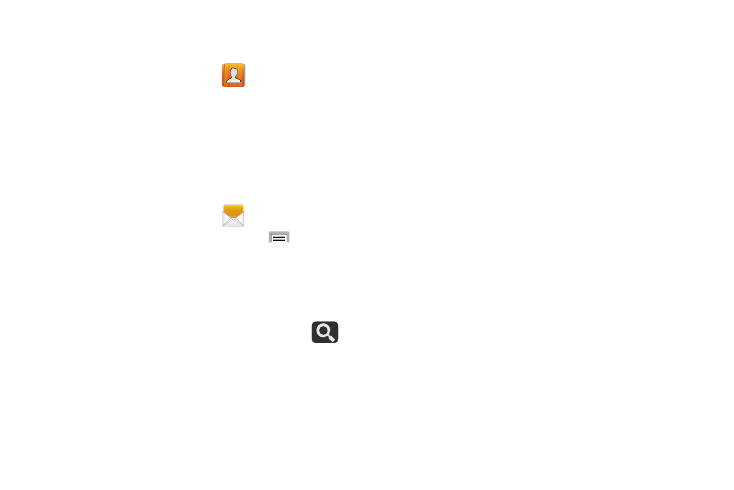
Quick Messaging a Number from the Contacts
List
1. From the Home screen, tap
(Contacts).
2. Locate an entry from the Contacts list.
3. In a single motion, touch and drag your finger over the
number by going to the left. This action addresses a
new text message to the selected recipient.
Message Options
Options before composing a message
1. From the Home screen, tap
(Messages)
.
2. Before composing a message, press
from the
main Messages screen to display additional messaging
options:
• Search: allows you to search through all of your messages for
a certain word or string of words. Use the on-screen keypad to
enter a word or phrase in which to search, then tap
.
For more information, refer to “Message Search” on page
• Delete threads: allows you to delete any message thread.
Select the messages to delete and a green checkmark will
appear next to the message. Tap Delete. For more information,
refer to “Deleting a single message thread” on page
• Draft messages: displays the draft messages folder and its
contents.
• Locked messages: displays the locked messages folder and
its contents.
• Scheduled messages: displays the scheduled messages
folder and its contents.
• Spam messages: displays the spam messages folder and its
contents.
• Text templates: displays your available text message reply
templates. For more information, refer to “Text Templates”
• Settings: allows you to access the Messages settings. For
more information, refer to “Messages Settings” on page
103
