Music player settings – Samsung SCH-R530RWBMTR User Manual
Page 96
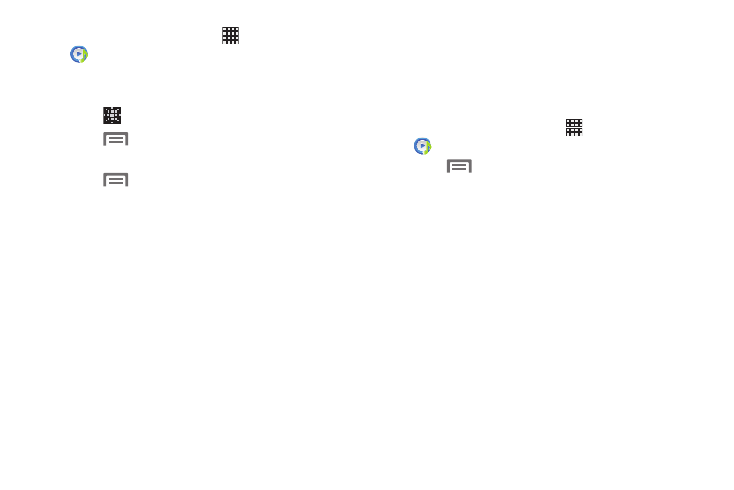
1. From the Home screen, touch
Apps ➔
Music Player.
2. Touch the Music square tab.
– or –
Touch
Music square.
Menu ➔ Library update.
3. Touch
4. Select a playlist based on mood or age of the song.
Menu
and select from the following
options:
5. Touch
• Help: Adds the current music file to the Quick list.
• Library update: Analyzes your music files and assigns them to
playlists linked to playlist selection buttons.
• Change horizontal axis: Select Mood or Years.
• Scan for nearby devices: Scans for nearby Bluetooth-enabled
devices.
• Settings: Change your Music Player settings. For more
information, refer to “Music Player Settings” on page 91.
• End: Close the Music Player application.
Music Player Settings
The Music Player Settings menu allows you to set
preferences for the music player such as whether you want
the music to play in the background, sound effects, and how
the music menu displays.
1. From the Home screen, touch
Apps ➔
Music Player.
2. Touch
Menu ➔ Settings
.
The follow settings are available:
• SoundAlive: Set a type of equalization such as Normal, Pop,
Rock, Jazz, Dance, Classic, and more.
• Play speed: Set the play speed anywhere between 0.5X and
2.0X using the slider.
• Music menu: Select which categories you want to display in
the Music menu. Choices are: Albums, Artists, Genres, Music
square, Folders, Composers, Years, Most played, Recently
played, or Recently added.
• Lyrics: Activate to display the song’s lyrics, if available.
• Music auto off: Activate to turn off music automatically after a
set interval.
Multimedia
91
