Shortcuts, Adding an application shortcut to the home screen, Move and delete items – Samsung SCH-R530RWBMTR User Manual
Page 45: Folders, Adding folders, Removing folders, Shortcuts folders, See “adding an application shortcut, See “adding an, See “place folders on the
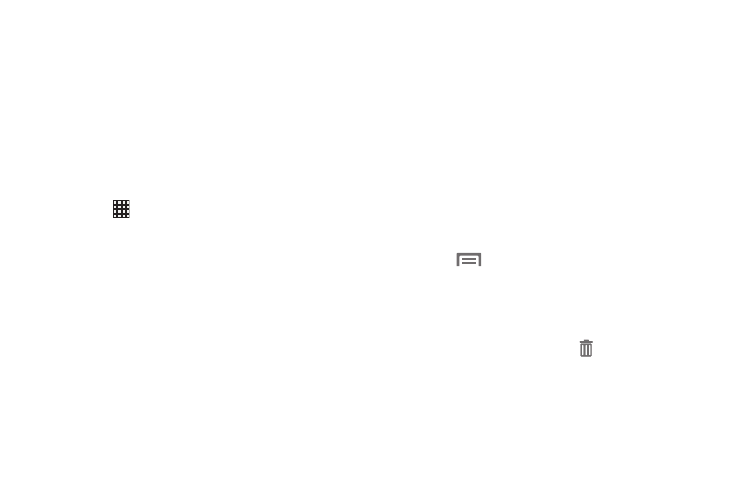
Shortcuts
Use Application shortcuts to launch applications from the
Home screen. Your phone comes with application shortcuts
already placed on the Home screen, and you can add your
favorites.
Adding an Application Shortcut to the
Home Screen
1. Swipe left or right to select a screen location for your
new shortcut.
2. Touch
Apps to displays all the currently available
applications. By default, applications display in grid
mode.
3. Scroll across the screens and locate your desired
application.
4. Touch and hold the on-screen icon. The new shortcut
then hovers over the current screen.
5. While still holding the on-screen icon, position it on the
current screen. Release the screen to lock the shortcut
into its new position.
Move and Delete Items
� Touch and hold the item you want to move or delete
and drag it to another location or to the Trash Can icon
at the bottom of the screen.
Folders
Place folders on the Home screen to organize items.
Adding Folders
1. From the Home screen, touch and hold on the screen
to display the Home screen menu. Touch Folder then
enter a folder name in the field and touch OK.
– or –
Touch
Menu
➔
Create folder.
The folder displays on the Home screen.
2. Enter a folder name in the field and touch OK.
Removing Folders
� Touch and hold the folder until Remove displays,
and drag the folder to the Remove icon.
40
