Account settings – Samsung SCH-R530RWBMTR User Manual
Page 201
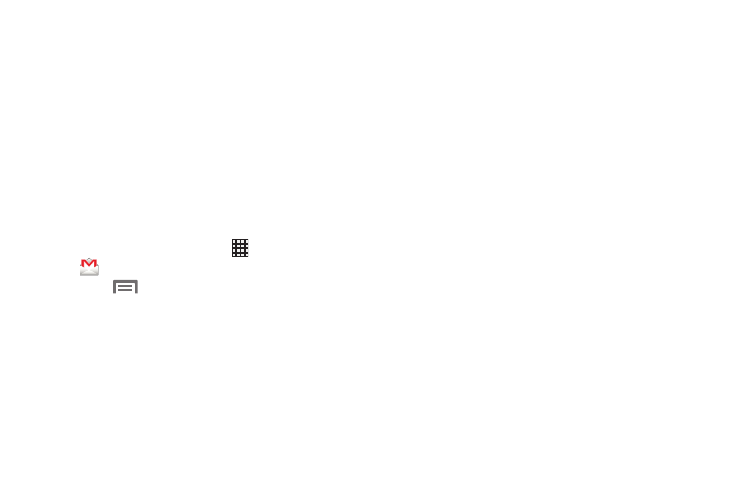
• Hide checkboxes: When enabled, check boxes are not
displayed. To select messages or conversations, you must
touch and hold them.
• Message actions: Allows you to configure how display
message actions. Choose from: Always show, Only show in
portrait, and Don’t show.
• Clear search history: Remove previous searches you have
performed.
• Hide pictures in messages: Until you allow by sender, pictures
do not display automatically.
Account Settings
1. From the Home screen, touch
Apps
➔
Gmail. The Gmail Inbox screen displays.
Menu
➔
Settings and select an account.
The following options are available:
2. Touch
• Priority Inbox: When enabled, your Gmail account becomes
your default inbox.
• Notifications: When enabled, notifications for new email
displays in the Notifications Panel.
• Sound & vibrate: Select Sound (ringtone) to play when new
messages arrive, whether to Vibrate to alert you to new
messages, and whether to Notify you once for new email
messages.
• Signature: Create a text signature to add to outgoing
messages.
• DATA USAGE:
–
Gmail sync is ON: Enable or disable automatic
synchronization, change synchronization settings for this
account, remove this account (unless it is the only Gmail
account), or add an account.
–
Days of mail to sync: Choose the number of days worth of
Gmail messages to synchronize.
–
Manage labels: Choose which Gmail labels are synchronized,
and access Sound & vibrate settings.
–
Download attachments: When enabled, automatically
downloads attachments to recent messages, but only when
your device is connected to a Wi-Fi network.
196
