Emergency alerts, Email, Configuring email accounts – Samsung SCH-R530RWBMTR User Manual
Page 86: Configuring the first email account, Configuring additional email accounts, Emergency alerts email
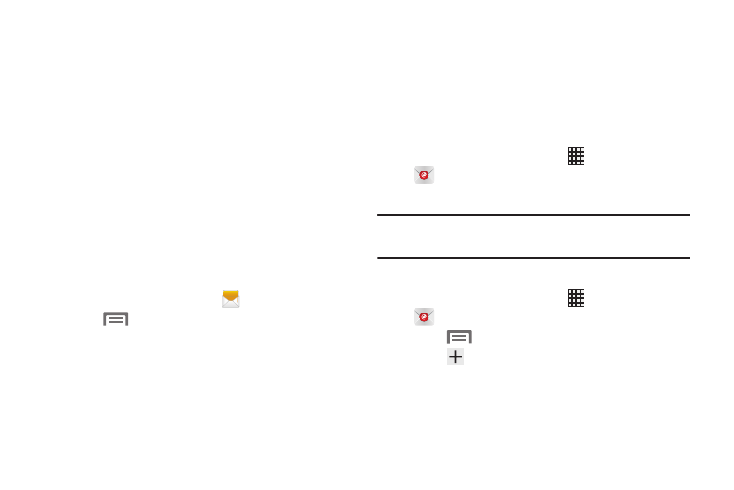
Emergency Alerts
This device is designed to receive Wireless Emergency Alerts
from the Commercial Mobile Alert Service (CMAS).
Emergency Alerts are geographically-targeted and alert
customers of imminent threats to their safety within their
area. There is no charge for receiving an Emergency Alert.
There are three types of Emergency Alerts:
•
Presidential
•
Imminent (Severe or Extreme)
•
AMBER Alerts (missing person alert)
You may choose not to receive Imminent Alerts and AMBER
Alerts. Presidential Alerts, however, cannot be disabled. To
disable Imminent Threat Alerts (Extreme and Severe) and
AMBER Alerts, do the following:
1. From the Home screen, touch
Messaging.
2. Touch
Menu
➔
Settings
➔
Emergency Alerts.
3. All alerts are enabled by default (a check mark
displays). Touch an alert to disable it.
Send and receive email using popular email services.
Configuring Email Accounts
You can configure Email for most accounts in just a few
steps.
Configuring the First Email Account
1. From the Home screen, select
Apps
➔
.
2. Fo
llow the prompts to set up your
email account.
Note: For m
ore information on sett
ing up your email, contact
your W
ireless Provider.
Configurin
g
Additional Emai
l Accounts
1. Fr
om the Home screen, select
Apps
➔
.
2. To
uch
Menu, and then touch Settings.
3. Touch
Add account. Follow the prompts to set up
your email account.
Messaging
81
