Nearby devices – Samsung SCH-R530RWBMTR User Manual
Page 170
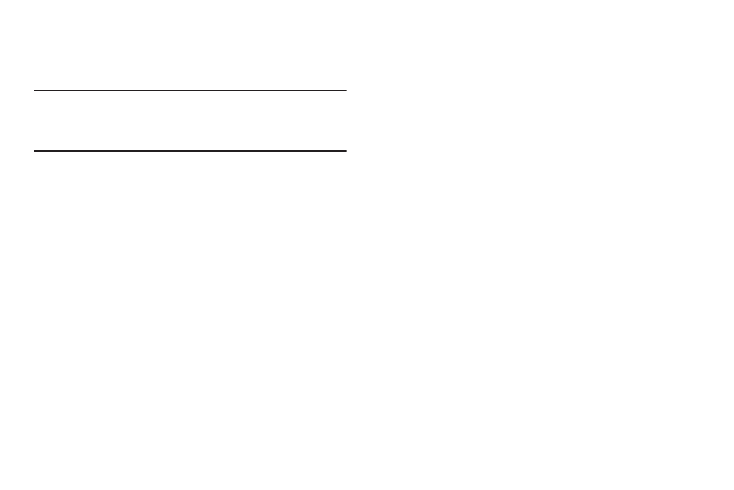
Nearby Devices
Share files with nearby devices using DLNA (Digital Living
Network Alliance) over Wi-Fi.
Note: To use Nearby devices for sharing, you must have set up
a connection with another Wi-Fi device that supports
DLNA.
1. From the Settings screen, under Wireless and network,
touch More settings
➔
Nearby devices. The Nearby
devices screen displays.
2. Touch File sharing to turn file sharing using DLNA On or
Off. When On, a check mark displays in the check box.
The Nearby devices pop-up displays. Read the
cautionary statement, then touch OK.
3. Under Advanced, touch options to control how content
is shared from your device:
• Shared contents: Choose the type of content to share, from
Videos, Photos, or Music.
• Device name: View or modify your device’s name.
• Allowed devices list: Lists Wi-Fi devices allowed to access the
phone.
• Not-allowed devices list: Lists Wi-Fi devices blocked from
accessing the phone.
• Download to: Choose a location to save downloaded content,
from USB storage or SD card.
• Upload from other devices: Choose how to handle incoming
files from other devices, from Always accept, Always ask, or
Always reject.
Settings
165
