Customizing the home screen, Adding and removing home screen panels – Samsung SCH-R530RWBMTR User Manual
Page 43
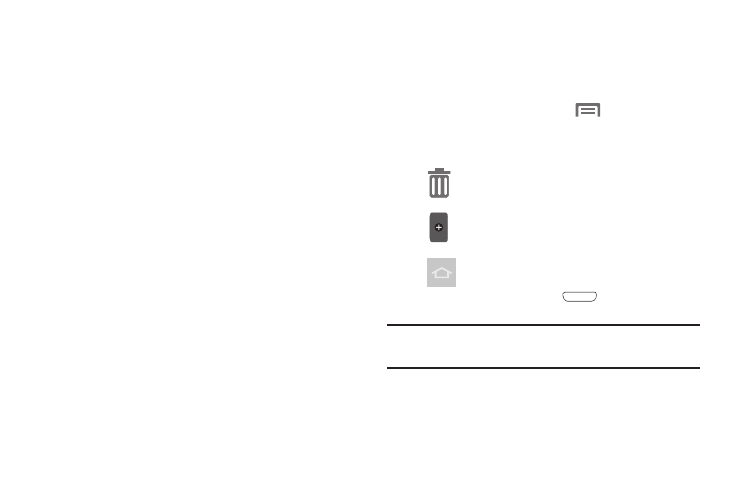
Customizing the Home Screen
Customize the Home screen to suit your preferences.
•
Add Apps and Widgets: For more information, see “Adding an
Application Shortcut to the Home Screen” on page 40.
•
Add Folders: For more information, see “Place folders on the
Home screen to organize items.” on page 40.
•
Change the Wallpaper: For more information, see “Wallpaper”
Adding and Removing Home Screen Panels
Your phone comes with 7 Home screen panels. You can
customize the Home screen to include up to the seven
default panels and set one panel as Home.
1. From the Home screen, touch
Menu > Edit page.
2. Slide your finger across the screen to scroll the panels.
Use these controls to configure panels:
Remove: Touch and hold on a panel and drag it
to Remove.
Add: Touch a previously-removed panel to add
it, up to the default total of seven.
Set as Home: Touch to assign a panel as the
Home screen. The panel set as Home displays
when you press the
Home key.
Tip: You can also “pinch” the Home screen to display Edit
options.
38
