Customizing the calendar – Samsung SCH-R530RWBMTR User Manual
Page 116
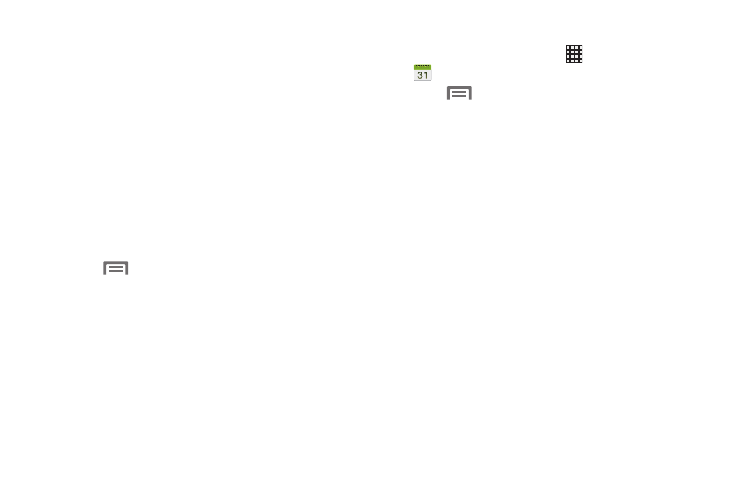
• List: Display only event and task names and dates for a
selected year. Touch a year at the bottom of the screen to
display another year. Touch a date to hide or show the
event or task name.
Customizing the Calendar
1. From the Home screen, touch
Apps ➔
Calendar.
2. Touch
Menu, then touch Settings to configure
these settings:
• View settings:
–
Month view styles: Choose month view style (Calendar view
+ list, Calendar view +pop-up).
–
Week view: Choose Timeline or Analog view for a week’s
events.
–
First day of week: Choose a day to begin each week.
–
Hide declined events: Enable or disable display of events.
–
Lock time zone: When enabled, sets event times and dates to
a specified time zone, so that times and dates do not change if
you move to another time zone.
–
Select time zone: When Lock time zone is enabled, specify the
time zone for all events.
–
Show week number: Display the number of the week (1–52)
in a W column to the left of Sun.
–
Calendars: Select calendars to display.
• Task: Display your list of tasks. Touch the sort field to change
how your tasks are sorted. Tasks can be sorted by due date,
priority, date, week, month, or group.
3. Swipe left or right across the screen to view other
days, or weeks.
4. Swipe up or down the screen to view other events.
5. Use the on-screen keyboard to enter a search term.
Possible events display as you type.
6. Touch
Menu for these options:
• Go to: Display a specific date.
• Delete: Delete an event.
• Search: Search for calendar events.
• Sync: Synchronize the phones calendar with your account
calendars. (For more information, refer to “Setting Up Your
• Settings: Customize the calendar.
Applications and Widgets
111
