Input, Drawing – Samsung SCH-R530RWBMTR User Manual
Page 210
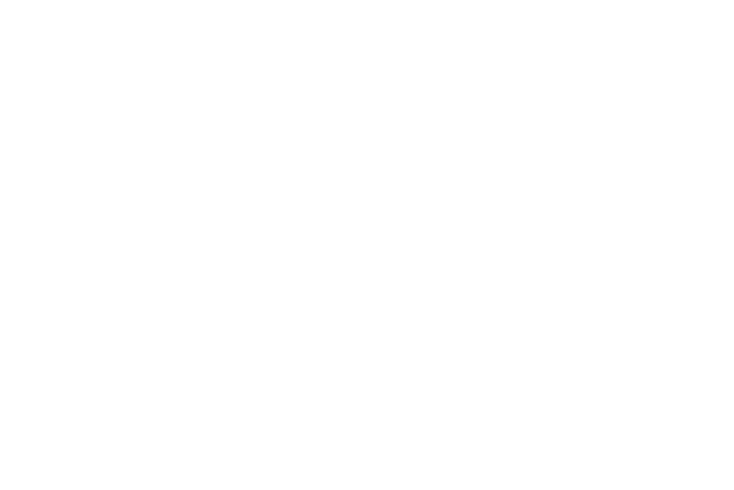
Wait for debugger
� From the Developer options screen, touch Wait for
debugger to delay launcing of the selected app to
debug until the debugger has attached.
Input
� From the Developer options screen, under Input, touch
the check box next to each of the following options to
enable it: (When enabled, a check mark displays in the
check box.)
• Show touches: Displays touch interactions on the screen.
• Show pointer location: Highlights the data that was touched
on the screen.
Drawing
� From the Developer options screen, under Drawing,
touch the check box next to each of the following
options to enable it: (When enabled, a check mark
displays in the check box.)
• Show layout boundaries: When enabled, shows image
clipping boundaries, margins, and so on.
• Show GPU view updates: When enabled, flashes views inside
windows when drawn with the GPU.
• Show screen updates: Areas of the screen flash when they
update.
• Window animation scale: Configure the scale for animation
(ranges from off to 10x).
• Transition animation scale: Configure the scale for
transitioning when using animation (ranges from Off to 10x).
• Animator duration scale: Select the animation duration scale
(ranges from off to 0.5x through 10x).
• Disable hardware overlays: When enabled, the GPU is always
used for screen compositing.
• Force GPU rendering: Uses a 2D acceleration in applications.
Settings
205
