Facebook, Google, Adding google account – Samsung SCH-R530RWBMTR User Manual
Page 199: Account synchronization settings
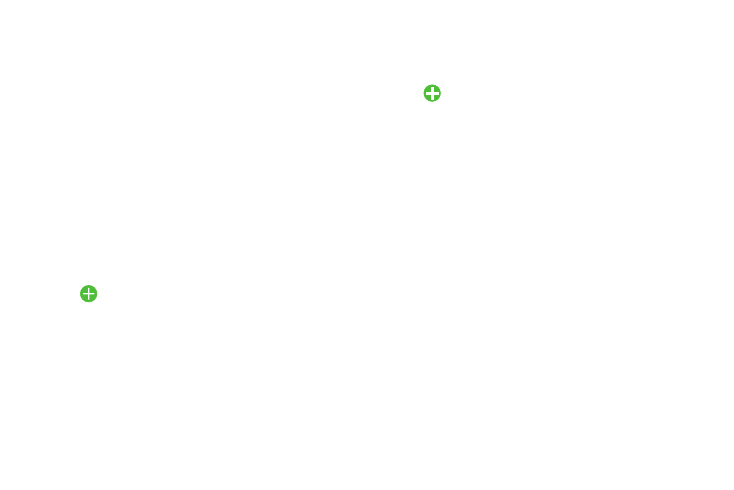
•
Server settings
Facebo
ok
2. Tou
ch
Existing or
New.
3. Fo
llow the prompts to set up a Google Account link.
Account
Synchronization Settings
1. Fr
om the Settings screen, under
Accounts, touch
Go
ogle. The Google screen displays.
2.
Under
Accounts, touch the desired Google Account.
Th
e Sync settings screen displays listing the following
options:
• S
ync Calendar: Synchronize the phone’s calendar with your
on-line calendar.
• Notification settings
–
Email notifications: Enable or disable display of a new email
icon in the Annunciator line when new mail arrives.
–
Select ringtone: Assign a ringtone for new email notifications.
–
Vibration: Enable or disable vibration with new email
notifications.
–
Incoming settings: Modify settings for accessing the email
server to view incoming email messages.
–
Outgoing settings: Modify settings for accessing the email
server to send email messages.
1. F
rom the Settings screen, under Accounts, touch
Add account
➔
Facebook. The Play store - Facebook
Install screen displays.
2. Follow the prompts to install and launch the Facebook
app and to set up a Facebook account or a link to an
existing account.
Adding Google Account
1. From the Settings screen, under
Accounts, touch
Add account
➔
Google. The Add a Google Account
scr
een displays.
• Sync Contacts: Synchronize the phone’s contacts list with your
on-line contacts list.
• Sync Gmail: Synchronize the phone’s Gmail inbox with your
on-line Gmail inbox.
• Sync Google Photos: Synchronize the phone’s gallery photos
with your on-line Google Photos.
194
