Allshare play – Samsung SCH-R530RWBMTR User Manual
Page 113
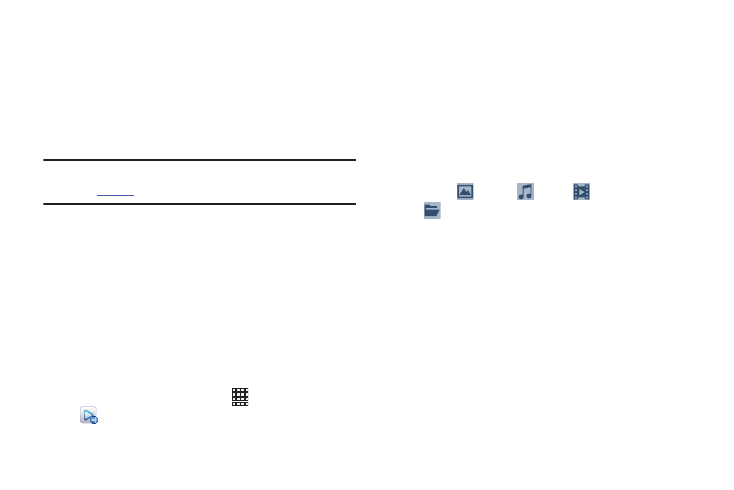
8. Touch
Photos, Music, Videos, or
Folder
s, and list of the selected type of available
media file
s display.
9. Select on
e or more media file(s) to play, stream to the
phone or
other devices, or share with other devices. A
check
mark displays in each file’s check box.
AllShare Play
AllShare Play allows the phone to download or stream
photos, music, and videos to other Digital Living Network
Alliance (DLNA) certified devices from its memory, and from
other devices to the phone’s memory. The phone can also
play the digital content streamed from other DLNA certified
devices.
Note: To view more information about DLNA certified products
visit
1. Connect to a vis
ible Wi-Fi network. AllShare Play
cannot “see”
other devices on a hidden Wi-Fi network.
r more information, refer to “Scanning and
ing to a Wi-Fi Network” on page 141.
2. Sig
n into your Samsung Account. The Samsung
accoun
t manages the access information (user name/
pass
word) to several applications, such as AllShare
Play
.
For more information, refer to “Creating a
3. From the Hom
e screen, touch
Apps ➔
AllShare Play. The AllShare Play screen displays.
4. Touch Create new account, if you have not set up a
Samsung account, or touch Sign in, if you have already
set up a Samsung account.
5. Touch Start.
The AllShare Play tutorial screen displays.
6. Follow the prompts to advance through the screens
and use AllShare Play.
7. Tap a device listed under Registered devices to begin.
108
