Gmail, Setting up your gmail account, Refreshing your gmail account – Samsung SCH-R530RWBMTR User Manual
Page 88: Managing your gmail account, Composing and sending gmail
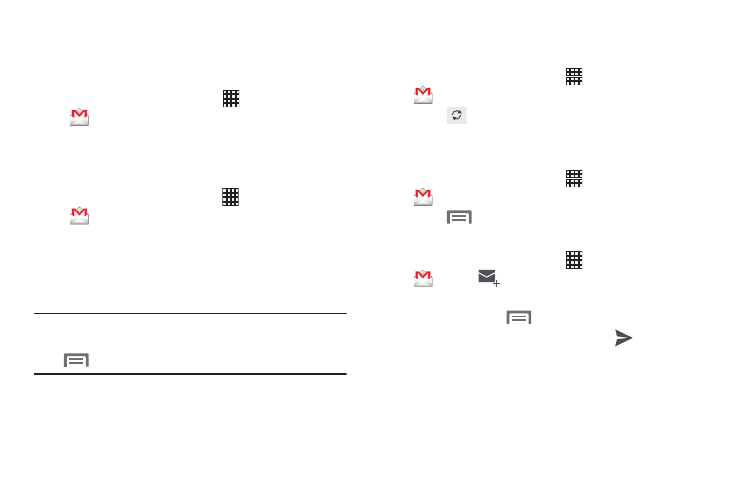
Gmail
Send and receive emails using Gmail, Google’s web-based
email.
� From the Home screen, touch
Apps
➔
Gmail.
Setting Up Your Gmail Account
The first time you launch Gmail, the phone prompts you to
set up your Google Account.
1. From the Home screen, touch
Apps
➔
Gmail.
2. Touch New to create a new account, or Existing to sign
in to a created account.
3. The phone communicates with the Google server to set
up your account and synchronize your email.
Note: You can use more than one Google Account on the
phone. To add another account, from within Gmail, touch
Menu
➔
Settings
➔
ADD ACCOUNT option.
Refreshing Your Gmail Account
Refresh your account to update messages on the phone.
1. From the Home screen, touch
Apps
➔
Gmail.
2. Touch
Refresh.
Managing Your Gmail Account
Use menu options to manage your Gmail.
1. From the Home screen, touch
Apps
➔
Gmail.
2. Touch
Menu for options.
Composing and Sending Gmail
1. From the Home screen, touch
Apps
➔
Gmail
➔
New message.
2. Touch fields to compose the message. While
composing, touch
Menu for options.
Send.
3. When your message is complete, touch
Messaging
83
