Got google – Samsung SCH-R530RWBMTR User Manual
Page 21
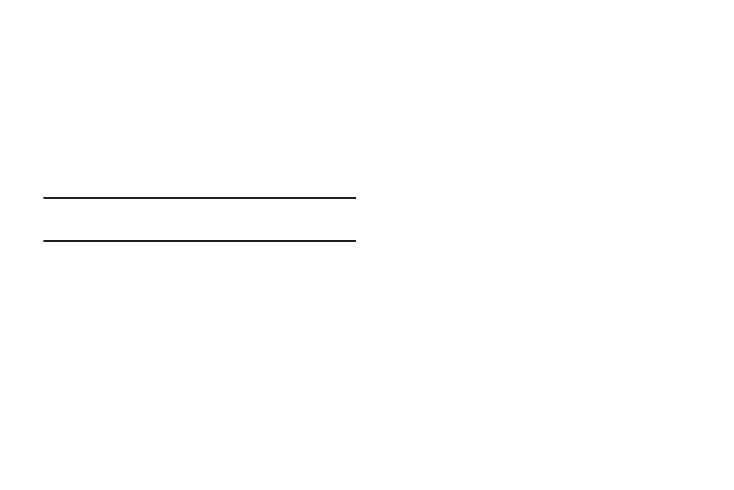
Got Google?
To use all of the Android features of your phone, you need to
create a Google
™
Account the first time you use your phone.
With a Google Account, Google applications, including Gmail,
Maps, Navigation, Google Talk, and Google Play, are always
in sync between your phone and computer.
The Got Google? screen lets you create and sign in to a new
Google Account or simply sign in to an existing Google
Account.
Note: If you skipped Wi-Fi setup, the Wi-Fi setup screen
displays and you must connect through a Wi-Fi network.
Respond to the “Do you have a Google Account?” as follows:
1. Touch Yes if you already have a Google Account. The
Sign in screen displays.
• Touch the Email field and enter your Google Account Email ID
and touch Next on the keyboard.
• Enter your Google Account password and touch Done on the
keyboard.
– or –
Touch No if you do not have a Google Account.
• The Make it Google screen displays. Touch Get an account to
create and sign in to a new Google Account. (Or touch
Not now to bypass this step and proceed.)
• Touch OK.
2. Once you enter your Google Account information, you
are prompted to agree to the Google Terms of Service
and Privacy Policy.
3. The Signing in screen displays until the phone links to
your Google Account. For more information, refer to
“Setting Up Your Gmail Account” on page 83.
16
