Keyboards and input methods – Samsung SCH-R530RWBMTR User Manual
Page 191
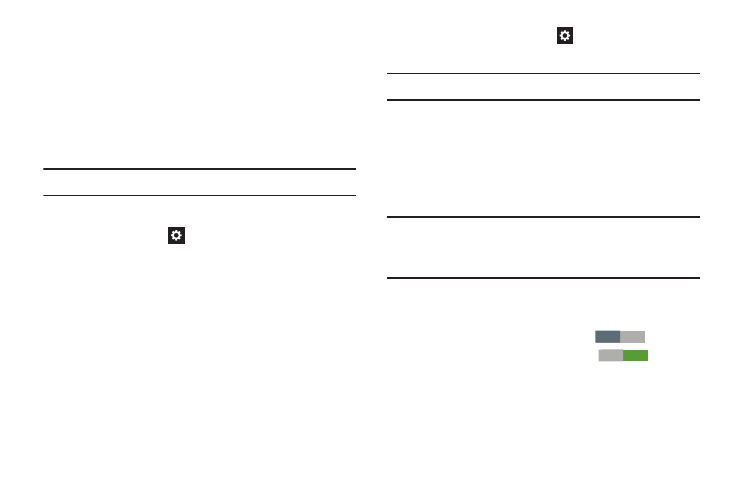
to enable T9
predictive text, touch Predictive text
OFF
Keyboards and Input Methods
Configure text entry options to your preferences.
� From the Language and input screen, under Keyboards
and input methods, touch the check box next to each of
the following options to enable it. (When enabled, a
check mark displays in the check box.)
• Default: Review the default method for manually entering text.
Note: This option cannot be changed.
• Google voice typing: Lets you vocally dictate the text entered
into a field. Touch
beside Google voice typing to configure
the following options:
–
Choose input languages: Select languages for Google voice
typing. Select Automatic to use the Default language
exclusively, or choose other language(s).
–
Block offensive words: When enabled, words many people
find offensive are not shown in results of Google voice searches.
Offensive words are replaced in results with a placeholder
(####).
–
Download offline speech recognition: Enables voice input
using Google voice typing while the phone is offline.
• Samsung keyboard: Touch
beside Samsung keypad to
configure the following options.
Note: This option cannot be disabled.
–
Portrait keyboard types: Choose the default keypad when the
screen is in portrait mode, from Qwerty or 3x4 keyboard (similar
to a phone keypad).
–
Input languages: Select languages for the Samsung
keyboard.
Tip: When you have more than one language selected, you can
slide your finger on the space bar while entering text to
switch languages.
–
Predictive text: When enabled, T9 suggests words matching
your text entries and optionally, complete common words
automatically. Touch Predictive text
ON
to disable
T9 predictive text. Touch Predictive text to configure the
following options:
Personalized data: When enabled, Predictive text uses
personal language data you have entered.
186
