Creating an event or task, Sending events – Samsung SCH-R530RWBMTR User Manual
Page 117
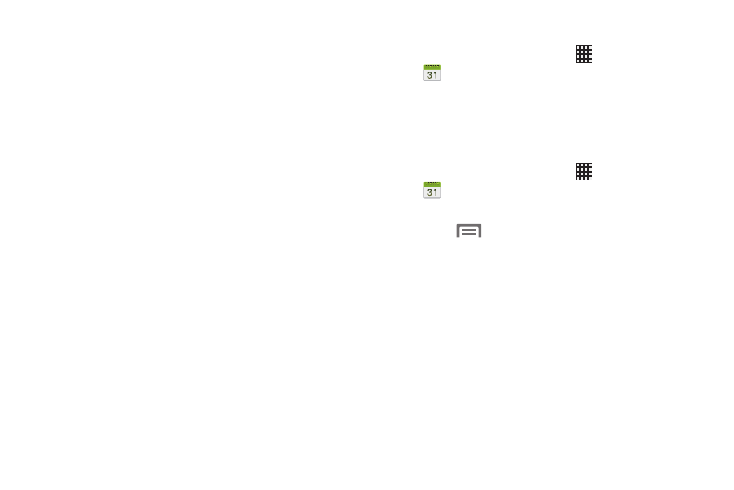
• Event notification:
–
Set alerts & notifications: Choose Alert to receive alerts,
Status bar notification to display notifications in the Status bar, or
Off for no notifications or alerts.
–
Select Ringtone: Choose a ringtone for event notifications,
then touch OK.
–
Vibration: Enable/disable vibration for event notifications.
–
Default reminder time: Choose a default reminder time for
Calendar events (default time is 15 minutes).
–
Notifications while screen is off: Enable/disable display of
notifications on the full screen while the screen is blanked.
–
Quick responses: Pre-composed text to include with email
notifications to meeting attendees, guests, and so on.
• Gesture:
–
Swipe with two fingers: Show animation demonstrating how
to change the Calendar view with a simple swipe with two
fingers.
Creating an Event or Task
1. From the Home screen, touch
Apps ➔
Calendar.
2. Tap Add event / Add Task, fill in and select the
information for this event or task, and then touch Save.
Sending Events
Send events as vCalendar files to other compatible devices.
1. From the Home screen, touch
Apps ➔
Calendar.
2. Touch an event to display its details.
Menu
➔
Share via.
3. Touch
4. Select the desired Sharing method from the Share via
pop-up.
5. Follow the prompts to send a copy of a Calendar event
to another device. For more information, refer to
112
