Samsung SCH-R530RWBMTR User Manual
Page 193
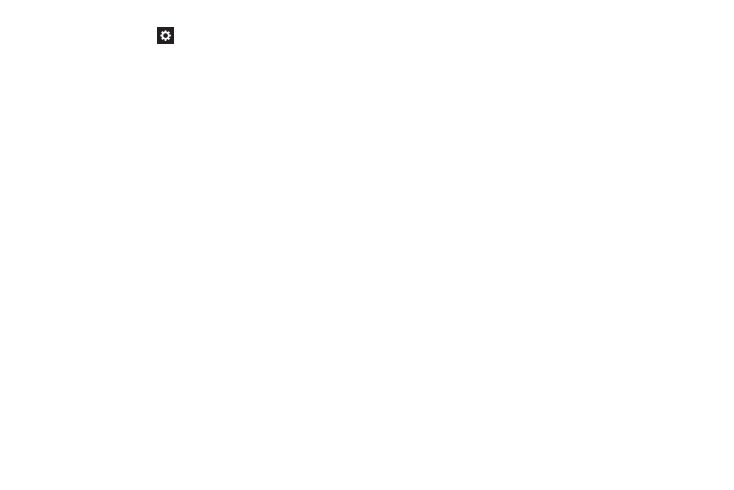
• Swype: Touch
beside Swype to configure the following
options.
–
How to Swype: Learn Swype through quick, easy-to-use
steps.
–
Gestures: Learn about the gestures you can use to simplify
accessing Swype features.
–
Preferences:
Vibrate on keypress: When enabled, the phone vibrates on
text entry.
Sound on keypress: When enabled, plays sounds as you
enter text.
Show helpful tips: When enabled, displays a flashing indicator
for quick help as you enter text.
Auto-spacing: When enabled, inserts spaces automatically
when you pause entering text.
Auto-capitalization: When enabled, automatically capitalizes
the first letter of the first word in a sentence.
Show complete Trace: Choose whether to display the
complete Swype path.
Pop-up on keypress: Characters pop-up when you type them.
Next word prediction: When enabled, suggests possible
matching words as you enter text.
Reset Swype’s dictionary: Delete all words you’ve added.
Version: View the current Swype software version.
–
Language Options:
English: Change current language.
Living language: When enabled, automatically updates Swype
with popular new words.
Download languages: Select and download languages
besides US English.
Active: Enable or disable installed languages.
–
Swype Connect:
Register now: Register your Swype Backup & Sync account.
Backup & Sync: When enabled, your device automatically
downloads popular, new words based on language and location;
backs up your Swype dictionary, and synchronizes your Swype
dictionary across multiple devices.
Contribute usage data: When enabled, Nuance collects
usage data to provide better word predictions.
Cellular data: When enabled, Swype features can use the
phone’s cellular network connection to download updates,
languages, and so on.
188
