System, Motion – Samsung SCH-R530RWBMTR User Manual
Page 204
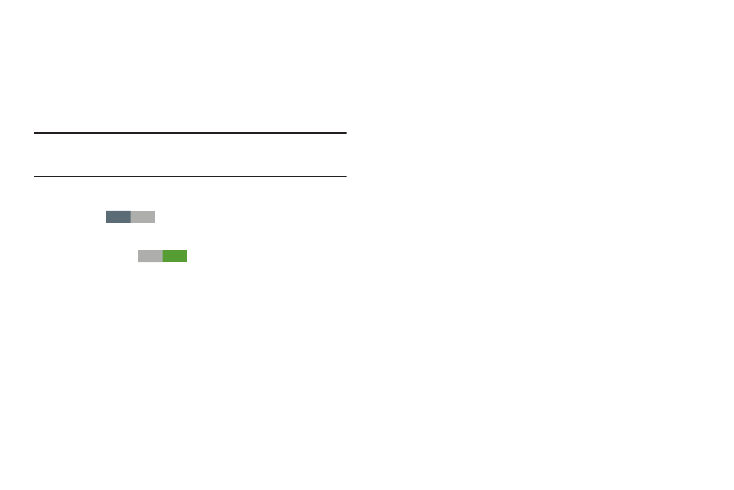
System
3. The following options are available:
• Motion:
Motion
–
Direct call: When enabled, you can lift the phone to your ear
while viewing a contact to dial the contact’s phone number.
Motion lets you control a number of the phone’s functions by
moving your hand or finger across the screen in a particular
pattern or by moving the phone itself in a particular way.
–
Smart alert: When enabled, the phone automatically notifies
you to missed calls and alerts that occurred while the phone
was stationary.
Note: For more information about using Motion, see “Motions”
–
Double tap to top: When enabled, a double tap on the top of
the phone takes you to the top of the list.
1. From the Settings screen, under System, touch
Motion
to enable the phone’s ability to
recognize active gestures.
Touch Motion
to disable the phone’s ability to
recognize active gestures.
OFF
–
Tilt to zoom: When enabled, tilting the phone while in Gallery or
Internet causes the screen to zoom in or out.
–
Pan to move icon: When enabled, moving the phone in a
panning motion (side-to-side) moves a highlighted icon to a new
location on the Home screen.
ON
2. Touch the Motion option. The Motion screen displays.
For these options, when enable, a check mark displays
in the check box.
–
Pan to browse images: When enabled, moving the phone in a
panning motion while viewing an image moves focus around in
the image.
Settings
199
